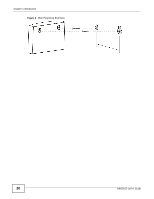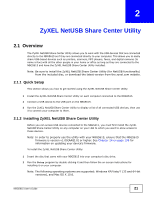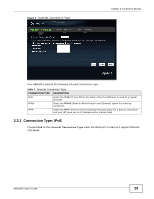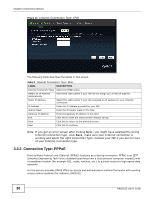ZyXEL NBG5615 User Guide - Page 25
The Auto-Connect Printer List Window, Connect, Auto-Connect, Printer
 |
View all ZyXEL NBG5615 manuals
Add to My Manuals
Save this manual to your list of manuals |
Page 25 highlights
Chapter 2 ZyXEL NetUSB Share Center Utility The following table describes the labels in this window. Table 5 ZyXEL NetUSB Share Center Utility Configuration Window LABEL DESCRIPTION Basic Select this to run the utility automatically when you log into or start up Windows. Language Select a language for the ZyXEL NetUSB Share Center Utility. You must restart the utility for the change to take effect. OK Click this to save your changes and close the window. Cancel Click this cancel to close the window without saving. Apply Click this to save your changes without closing the window. 2.2.3 The Auto-Connect Printer List Window This section describes the utility's auto-connect printer list window. You can open it by clicking the Tools > Auto-Connect Printer List menu command. Note: If the computer is connecting to the shared USB printer for the first time, you need to click Connect and setup the printer before you can use the Auto-Connect Printer function. See Chapter 9 on page 84 for more details. Figure 6 ZyXEL NetUSB Share Center Utility Auto-Connect Printer List Window The following table describes the labels in this screen. Table 6 ZyXEL NetUSB Share Center Utility Auto-Connect Printer List Window LABEL DESCRIPTION Server IP & Printer Name Displays a list of print server IPs and printer names connected to this NBG5615. Windows Printer Name Displays a corresponding list of Windows printer names connected to this devices listed in the other list. Delete Select an printer from the list and click this to remove it. Close Click this to close the window. NBG5615 User's Guide 25