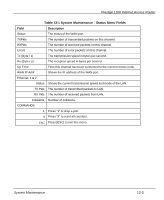ZyXEL P-1100 User Guide - Page 92
Step 2., Step 3., Menu 23.1 - System Security - Change Password, Step 4., Step 5.
 |
View all ZyXEL P-1100 manuals
Add to My Manuals
Save this manual to your list of manuals |
Page 92 highlights
Prestige 1100 Internet Access Router Step 2. Step 3. From the System Security Menu, select option 1. Change Password to open Menu 23.1 System Security - Change Password. Enter your existing system password and press [ENTER]. Menu 23.1 - System Security - Change Password Old Password= ******** New Password= ******** Retype to confirm= ******** Enter here to CONFIRM or ESC to CANCEL: Figure 10-2 Menu 23.1 - System Security - Change Password Step 4. Enter your new system password and press [ENTER]. Step 5. Re-type your new system password for confirmation and press [ENTER]. As you enter the password, the screen displays an (*) for each character you type. 10-2 System Security

Prestige 1100 Internet Access Router
10-2
System Security
Step 2.
From the System Security Menu, select option
1. Change Password
to open Menu 23.1 -
System Security - Change Password.
Step 3.
Enter your existing system password and press
[ENTER]
.
Figure 10-2 Menu 23.1 - System Security - Change Password
Step 4.
Enter your new system password and press
[ENTER]
.
Step 5.
Re-type your new system password for confirmation and press
[ENTER]
.
As you enter the password, the screen displays an (*) for each character you type.
Menu 23.1 - System Security - Change Password
Old Password= ********
New Password= ********
Retype to confirm= ********
Enter here to CONFIRM or ESC to CANCEL: