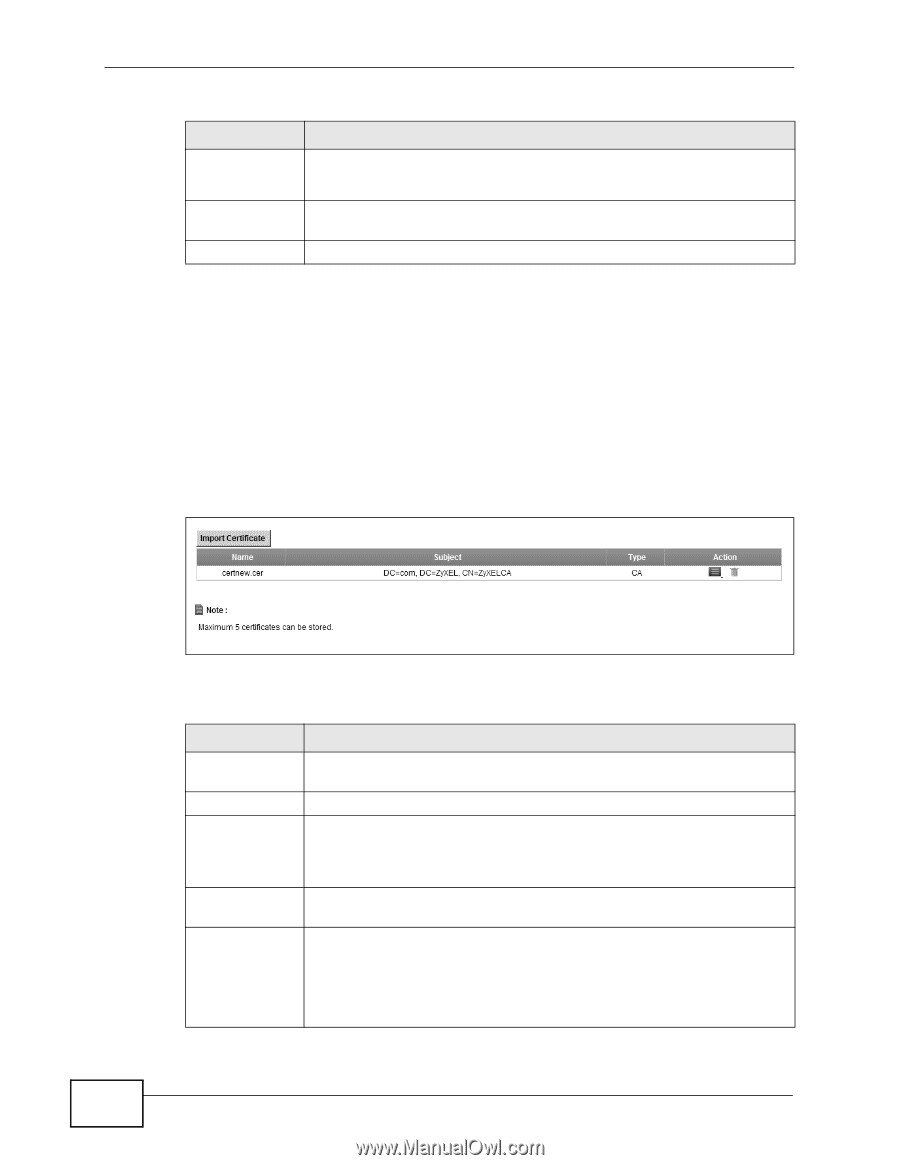ZyXEL P-661H-D1 User Guide - Page 212
Trusted CAs, Table 51
 |
View all ZyXEL P-661H-D1 manuals
Add to My Manuals
Save this manual to your list of manuals |
Page 212 highlights
Chapter 15 Certificates Table 51 Security > Certificates > Local Certificates (continued) LABEL DESCRIPTION Key Type This field applies to the SSH/SCP/SFTP certificate. Replace Reset This shows the file format of the current certificate. Click this to replace the certificate(s) and save your changes back to the ZyXEL Device. Click this to clear your settings. 15.2.1 Trusted CAs Use this screen to view a summary list of certificates of the certification authorities that you have set the ZyXEL Device to accept as trusted. The ZyXEL Device accepts any valid certificate signed by a certification authority on this list as being trustworthy; thus you do not need to import any certificate that is signed by one of these certification authorities. Click Security > Certificates > Trusted CAs to open the Trusted CAs screen. Figure 89 Security > Certificates > Trusted CAs The following table describes the labels in this screen. Table 52 Security > Certificates > Trusted CAs LABEL DESCRIPTION Import Certificate Click this button to open a screen where you can save the certificate of a certification authority that you trust to the ZyXEL Device. Name This field displays the name used to identify this certificate. Subject This field displays information that identifies the owner of the certificate, such as Common Name (CN), OU (Organizational Unit or department), Organization (O), State (ST) and Country (C). It is recommended that each certificate have unique subject information. Type This field displays general information about the certificate. ca means that a Certification Authority signed the certificate. Action Click the View icon to open a screen with an in-depth list of information about the certificate (or certification request). Click the Delete icon to delete the certificate (or certification request). You cannot delete a certificate that one or more features is configured to use. 212 P-661HNU-Fx User's Guide