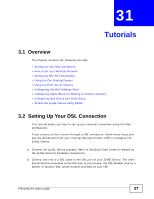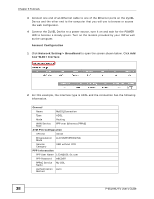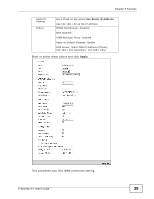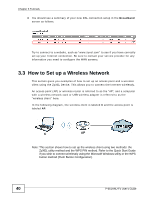ZyXEL P-661H-D1 User Guide - Page 42
Configuring the Wireless Client using the ZyXEL Utility - manual
 |
View all ZyXEL P-661H-D1 manuals
Add to My Manuals
Save this manual to your list of manuals |
Page 42 highlights
Chapter 3 Tutorials 3 Enter "SSID_Example3" as the SSID and select Auto in the Channel Selection field to have the device search for an available channel. 4 Select 802.11b/g in the Mode Select field. 5 Select More Secure as your security level and set security mode to WPA-PSK and enter "ThisismyWPA-PSKpre-sharedkey" in the Pre-Shared Key field. Click Apply. 6 Click Connection Status > System Info.Verify your wireless and wireless security settings under Device Information and check if the WLAN connection is up under Interface Status. Tutorial: Network > Wireless LAN > SecuritOpen the Status screen. Verify your wireless and wireless security settings under Device Information and check if the WLAN connection is up under Interface Status Tutorial: Status This finishes the configuration of the AP. 3.3.3 Configuring the Wireless Client using the ZyXEL Utility This section describes how to connect the wireless client to a network using a ZyXEL USB Wireless adapter and the ZyXEL utility. Follow these steps only if you are using this utility. 3.3.3.1 Connecting to a Wireless LAN There are three ways to connect the client to an access point. • Configure nothing and leave the wireless client to automatically scan for and connect to any available network that has no wireless security configured. • Manually connect to a network. • Configure a profile to have the wireless client automatically connect to a specific network or peer computer. 42 P-661HNU-Fx User's Guide