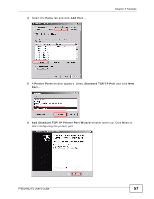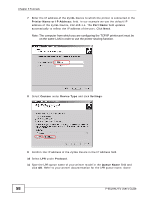ZyXEL P-661H-D1 User Guide - Page 53
Browse, Bob's_Share, Apply, Add Share, Directory, Access Level, Public, Access, Level, Security
 |
View all ZyXEL P-661H-D1 manuals
Add to My Manuals
Save this manual to your list of manuals |
Page 53 highlights
Chapter 3 Tutorials 2 Click Browse to browse through all the files on your USB device. Select the folder that you want to add as a share. In this example, select Bob's_Share. Click Apply. Note: Select the first option on this list to include all files and folders on the USB device. 3 You can add a description for the share or leave it blank. The Add Share Directory screen should look like the following. Leave the Access Level as Public to allow anyone connected to the ZyXEL Device to access the share. Tutorial: USB Services > File Sharing > Share Configuration 4 Set the Access Level to Security if you wish to restrict access to the share for certain users. If you select this option, the screen should look like the following. Note: You need to create users before using this feature - see step 8. P-661HNU-Fx User's Guide 53