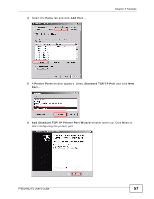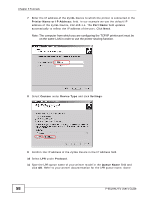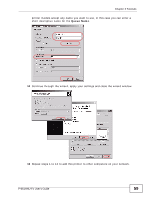ZyXEL P-661H-D1 User Guide - Page 54
Available Users, Allow Users, Access Level, Security, Apply, New User, File Sharing, Clarissa
 |
View all ZyXEL P-661H-D1 manuals
Add to My Manuals
Save this manual to your list of manuals |
Page 54 highlights
Chapter 3 Tutorials 5 Click on a user from the list Available Users 6 Click on the arrows between the Available Users and Allow Users boxes to grant or deny access to the specific share that you are adding. If you set the Access Level to Security, only users listed under Allow Users can access the share. 7 Click Apply to finish. 8 If you wish to create users and grant them access to specific shares, click Add New User in the File Sharing screen. 9 Enter a user name. A user name can be any combination of letters and numbers. It must be between 5 and 15 characters long. This examples uses Clarissa as the username. 10 Enter the password that this user name must type when accessing the share. Retype it in the field below for confirmation. A password can be any combination of letters and numbers. It is case sensitive and it must be between 5 and 15 characters long. 11 This sets up the file sharing server. You can see the USB storage device listed in the table below. Tutorial: USB Services > File Sharing > Share Configuration (2) 54 P-661HNU-Fx User's Guide