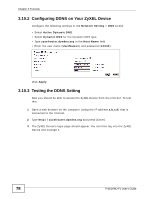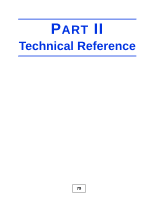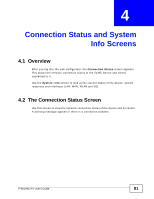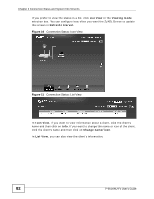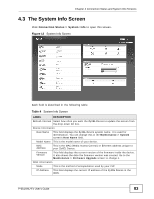ZyXEL P-661H-D1 User Guide - Page 78
Configuring DDNS on Your ZyXEL Device, 3.10.3 Testing the DDNS Setting, Network Setting
 |
View all ZyXEL P-661H-D1 manuals
Add to My Manuals
Save this manual to your list of manuals |
Page 78 highlights
Chapter 3 Tutorials 3.10.2 Configuring DDNS on Your ZyXEL Device Configure the following settings in the Network Setting > DNS screen. • Select Active Dynamic DNS. • Select Dynamic DNS for the Dynamic DNS type. • Type zyxelrouter.dyndns.org in the Host Name field. • Enter the user name (UserName1) and password (12345). Click Apply. 3.10.3 Testing the DDNS Setting Now you should be able to access the ZyXEL Device from the Internet. To test this: 1 Open a web browser on the computer (using the IP address a.b.c.d) that is connected to the Internet. 2 Type http://zyxelrouter.dyndns.org and press [Enter]. 3 The ZyXEL Device's login page should appear. You can then log into the ZyXEL Device and manage it. 78 P-661HNU-Fx User's Guide

Chapter 3 Tutorials
P-661HNU-Fx User’s Guide
78
3.10.2
Configuring DDNS on Your ZyXEL Device
Configure the following settings in the
Network Setting
>
DNS
screen.
• Select
Active Dynamic DNS
.
• Select
Dynamic DNS
for the Dynamic DNS type.
• Type
zyxelrouter.dyndns.org
in the
Host Name
field.
•
Enter the user name (
UserName1
) and password (
12345
).
Click
Apply
.
3.10.3
Testing the DDNS Setting
Now you should be able to access the ZyXEL Device from the Internet. To test
this:
1
Open a web browser on the computer (using the IP address
a.b.c.d
) that is
connected to the Internet.
2
Type
and press [Enter].
3
The ZyXEL Device’s login page should appear. You can then log into the ZyXEL
Device and manage it.