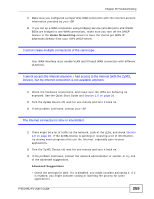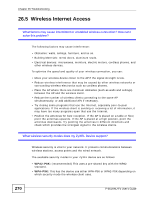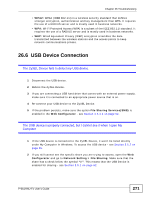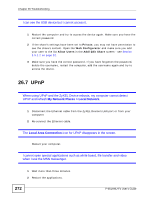ZyXEL P-661H-D1 User Guide - Page 267
Login, I cannot see or access the, screen in the web configurator., I can see the, screen
 |
View all ZyXEL P-661H-D1 manuals
Add to My Manuals
Save this manual to your list of manuals |
Page 267 highlights
Chapter 26 Troubleshooting I cannot see or access the Login screen in the web configurator. 1 Make sure you are using the correct IP address. • The default IP address is 192.168.1.1. • If you changed the IP address - see page 155, use the new IP address. • If you changed the IP address and have forgotten it, see the troubleshooting suggestions for I forgot the IP address for the ZyXEL Device. 2 Check the hardware connections, and make sure the LEDs are behaving as expected. See the Quick Start Guide. 3 Make sure your Internet browser does not block pop-up windows and has JavaScript and Java enabled. See Appendix C on page 325. 4 Reset the device to its factory defaults, and try to access the ZyXEL Device with the default IP address. See Section 1.7 on page 27. 5 If the problem continues, contact the network administrator or vendor, or try one of the advanced suggestions. Advanced Suggestions • Try to access the ZyXEL Device using another service, such as Telnet. If you can access the ZyXEL Device, check the remote management settings and firewall rules to find out why the ZyXEL Device does not respond to HTTP. • If your computer is connected to the WAN port or is connected wirelessly, use a computer that is connected to an ETHERNET port. I can see the Login screen, but I cannot log in to the ZyXEL Device. 1 Make sure you have entered the user name and password correctly. The default user name is admin. These fields are case-sensitive, so make sure [Caps Lock] is not on. 2 You cannot log in to the web configurator while someone is using Telnet to access the ZyXEL Device. Log out of the ZyXEL Device in the other session, or ask the person who is logged in to log out. 3 Turn the ZyXEL Device off, wait for one minute and turn it back on. 4 If this does not work, you have to reset the device to its factory defaults. See Section 26.2 on page 265. P-661HNU-Fx User's Guide 267