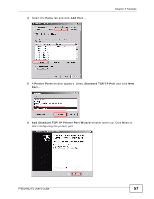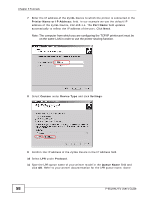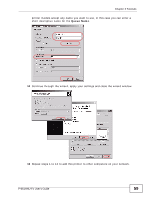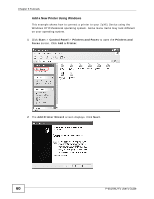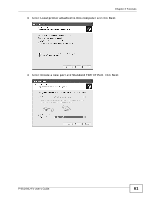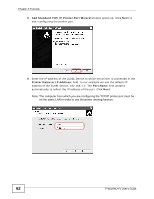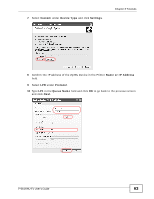ZyXEL P-661H-D1 User Guide - Page 58
Printer Name or IP Address, Port Name, Custom, Device Type, Settings, Protocol, Queue Name
 |
View all ZyXEL P-661H-D1 manuals
Add to My Manuals
Save this manual to your list of manuals |
Page 58 highlights
Chapter 3 Tutorials 7 Enter the IP address of the ZyXEL Device to which the printer is connected in the Printer Name or IP Address: field. In our example we use the default IP address of the ZyXEL Device, 192.168.1.1. The Port Name field updates automatically to reflect the IP address of the port. Click Next. Note: The computer from which you are configuring the TCP/IP printer port must be on the same LAN in order to use the printer sharing function. Tutorial: Enter IP Address of the ZyXEL Device 8 Select Custom under Device Type and click Settings. Tutorial: Custom Port Settings 9 Confirm the IP address of the ZyXEL Device in the IP Address field. 10 Select LPR under Protocol. 11 Type the LPR queue name of your printer model in the Queue Name field and click OK. Refer to your printer documentation for the LPR queue name. Some 58 P-661HNU-Fx User's Guide