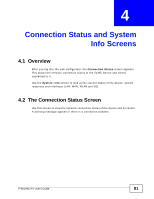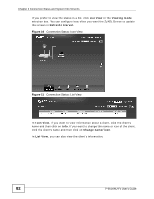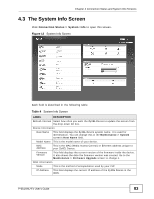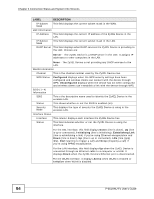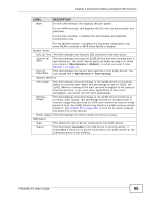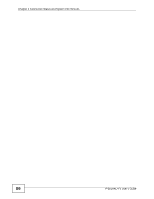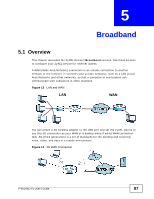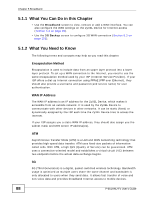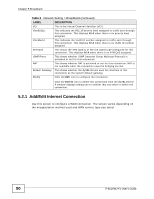ZyXEL P-661H-D1 User Guide - Page 85
Connection Status and System Info Screens, P-661HNU-Fx User's Guide, Maintenance > Reboot
 |
View all ZyXEL P-661H-D1 manuals
Add to My Manuals
Save this manual to your list of manuals |
Page 85 highlights
Chapter 4 Connection Status and System Info Screens LABEL Rate DESCRIPTION For the LAN interface, this displays the port speed. For the WAN interface, this displays the DSL link rate downstream and upstream. For the DSL interface, it displays the downstream and upstream transmission rate. For the WLAN interface, it displays the maximum transmission rate when WLAN is enabled or N/A when WLAN is disabled. System Status DSL Up Time This field displays how long the DSL connection has been active System Up Time This field displays how long the ZyXEL Device has been running since it last started up. The ZyXEL Device starts up when you plug it in, when you restart it (Maintenance > Reboot), or when you reset it (see Chapter 1 on page 27). Current Date/Time This field displays the current date and time in the ZyXEL Device. You can change this in Maintenance > Time Setting. System Resource CPU Usage This field displays what percentage of the ZyXEL Device's processing ability is currently used. When this percentage is close to 100%, the ZyXEL Device is running at full load, and the throughput is not going to improve anymore. If you want some applications to have more throughput, you should turn off other applications. Memory Usage This field displays what percentage of the ZyXEL Device's memory is currently used. Usually, this percentage should not increase much. If memory usage does get close to 100% and remains like that for a high period of time, the ZyXEL Device may become unstable and you should restart it. See Chapter 24 on page 259, or turn off the device (unplug the power) for a few seconds. Power Usage This field displays the electric power the device is using. USB Status Type This shows the type of device connected to the ZyXEL Device. Status This field shows Available if the USB device is currently active. It shows N/A if there are no device connected to the ZyXEL Device or the connected device is not working. P-661HNU-Fx User's Guide 85