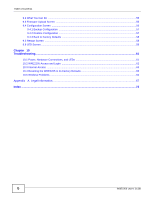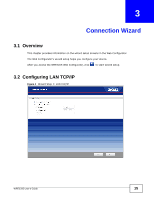ZyXEL WRE2205 User Guide - Page 11
The WPS Button - setup
 |
View all ZyXEL WRE2205 manuals
Add to My Manuals
Save this manual to your list of manuals |
Page 11 highlights
Chapter 1 Introduction Table 1 Front Panel LEDs and WPS Button (continued) LED STATUS DESCRIPTION Wi-Fi Blinking The WRE2205 is sending/receiving data through the wireless LAN. Off The wireless LAN is not ready or the LED is turned off in the firmware. Power WPS LAN On Blinking Off On Blinking Off On Blinking Off The WRE2205 is receiving power and functioning properly. The WRE2205 is resetting to factory defaults. The WRE2205 is not receiving power or the LED is turned off in the firmware. This remains on for 5 minutes after a successful WPS connection has been established. The WRE2205 is waiting for another WPS device to connect. There is no WPS connection established or the LED is turned off in the firmware. The WRE2205 has a successful 10/100MB LAN connection. The WRE2205 is sending/receiving data through the LAN. The LAN is not connected or the LED is turned off in the firmware. 1.4 The WPS Button The WPS button can be used to begin WiFi Protected Setup (WPS), reboot the WRE2205 while keeping it's configuration or reboot the WRE2205 to factory default configuration. Table 2 WPS Button Functions ACTION Push once or hold for less than 5 seconds RESULT The WRE2205 begins connecting to an AP via WPS. See Section 5.3 on page 32. Push twice The WRE2205 begins connecting to a wireless client via WPS. See Section 5.2 on page 29. Hold for 5 to 10 seconds The WRE2205 keeps its configuration and reboots. Hold for more than 10 The WRE2205 resets its configuration to factory defaults and seconds reboots. See Section 2.3 on page 14. 1.4.1 WiFi Protected Setup Your WRE2205 supports Wi-Fi Protected Setup (WPS), which is an easy way to set up a secure wireless network. WPS is an industry standard specification, defined by the WiFi Alliance. WPS allows you to quickly set up a wireless network with strong security, without having to configure security settings manually. Each WPS connection works between two devices. Both devices must support WPS (check each device's documentation to make sure). Depending on the devices you have, you can either press a button (recommended) on the device itself, or in its configuration utility or enter a PIN (a unique Personal Identification Number that allows one device to authenticate the other) in each of the two devices. When WPS is activated on WRE2205 User's Guide 11