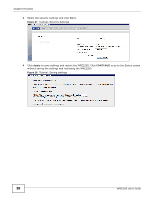ZyXEL WRE2205 User Guide - Page 41
Wireless LAN
 |
View all ZyXEL WRE2205 manuals
Add to My Manuals
Save this manual to your list of manuals |
Page 41 highlights
CHAPTER 6 Wireless LAN 6.1 Overview This chapter discusses how to configure the wireless network settings in your WRE2205. See Section 1.1 on page 9 for an overview of wireless networks. 6.2 What You Can Do • Use the General screen to enable the Wireless LAN, enter the SSID and select the wireless security mode (Section 6.4 on page 43). • Use the MAC Address List screen to allow or deny wireless stations based on their MAC addresses from connecting to the WRE2205 (Section 6.5 on page 44). • Use the Advanced screen to allow intra-BSS networking and set the RTS/CTS Threshold (Section 6.6 on page 45). • Use the QoS screen to enable Wifi MultiMedia Quality of Service (WMM QoS). WMM QoS prioritizes traffic using pre-defined voice, video, best-effort and background priorities (Section 6.7 on page 46). • Use the WPS screen to quickly set up a wireless network with strong security, without having to configure security settings manually (Section 6.8 on page 46). • Use the WPS Station screen to add a wireless station using WPS (Section 6.9 on page 47). • Use the AP Select screen to choose an access point that you want the WRE2205 to connect to. You should know the security settings of the target AP (Section 6.10 on page 48). 6.3 What You Should Know Every wireless network must follow these basic guidelines. • Every wireless client in the same wireless network must use the same SSID. The SSID is the name of the wireless network. It stands for Service Set IDentity. • If two wireless networks overlap, they should use different channels. Like radio stations or television channels, each wireless network uses a specific channel, or frequency, to send and receive information. • Every wireless client in the same wireless network must use security compatible with the AP. Security stops unauthorized devices from using the wireless network. It can also protect the information that is sent in the wireless network. WRE2205 User's Guide 41