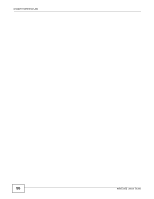ZyXEL WRE2205 User Guide - Page 52
Table 20, Label, Description
 |
View all ZyXEL WRE2205 manuals
Add to My Manuals
Save this manual to your list of manuals |
Page 52 highlights
Chapter 7 LAN The following table describes the labels in this screen. Table 20 Network > LAN > IP LABEL DESCRIPTION Get from DHCP Server Select this to have the WRE2205 get a dynamic IP address from a DHCP server. User Defined LAN IP Click this to enable the manual IP configuration. IP Address Type the IP address of your WRE2205 in dotted decimal notation 192.168.1.2 (factory default). IP Subnet Mask The subnet mask specifies the network number portion of an IP address. Apply Click Apply to save your changes back to the WRE2205. Reset Click Reset to begin configuring this screen afresh. 52 WRE2205 User's Guide

Chapter 7 LAN
WRE2205 User’s Guide
52
The following table describes the labels in this screen.
Table 20
Network > LAN > IP
LABEL
DESCRIPTION
Get from DHCP
Server
Select this to have the WRE2205 get a dynamic IP address from a DHCP server.
User Defined LAN
IP
Click this to enable the manual IP configuration.
IP Address
Type the IP address of your WRE2205 in dotted decimal notation 192.168.1.2 (factory
default).
IP Subnet Mask
The subnet mask specifies the network number portion of an IP address.
Apply
Click
Apply
to save your changes back to the WRE2205.
Reset
Click
Reset
to begin configuring this screen afresh.