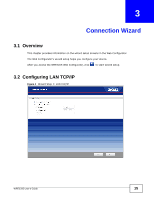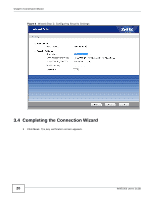ZyXEL WRE2205 User Guide - Page 16
Configuring the WRE2205 for Connection to an AP - ip address
 |
View all ZyXEL WRE2205 manuals
Add to My Manuals
Save this manual to your list of manuals |
Page 16 highlights
Chapter 3 Connection Wizard The following table describes the labels in this screen. Table 3 Wizard Step 1: LAN TCP/IP LABEL DESCRIPTION Get from DHCP Server Click this to enable the DHCP client of the WRE2205 to get the IP configuration automatically. User Defined LAN IP Click this to enable the manual IP configuration. IP Address Type the IP address of your WRE2205 in dotted decimal notation 192.168.1.2 (factory default). IP Subnet Mask The subnet mask specifies the network number portion of an IP address. Your WRE2205 will automatically calculate the subnet mask based on the IP address that you assign. Unless you are implementing subnetting, use the subnet mask computed by the WRE2205. Next Click Next to start the next step. Exit Click Exit to leave the wizard. 3.3 Configuring the WRE2205 for Connection to an AP In this step of the configuration wizard, you must configure the WRE2205 with the security parameters of the AP you want to connect to. These parameters can be configured by selecting those automatically detected by the WRE2205, or by configuring them manually. Manual configuration is useful when the AP is hidden. 3.3.1 Selecting Automatically Detected AP Parameters 1 Select an AP using the following screen. 16 WRE2205 User's Guide