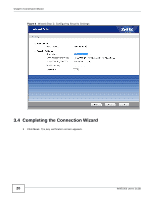ZyXEL WRE2205 User Guide - Page 25
Summary: Packet Statistics, Summary: WLAN Station Status
 |
View all ZyXEL WRE2205 manuals
Add to My Manuals
Save this manual to your list of manuals |
Page 25 highlights
Chapter 4 Status 4.1.1 Summary: Packet Statistics Click the Packet Statistics (Details...) hyperlink in the Status screen. Read-only information here includes port status, packet specific statistics and the "system up time". The Poll Interval(s) field is configurable and is used for refreshing the screen. Figure 14 Summary: Packet Statistics The following table describes the labels in this screen. Table 9 Summary: Packet Statistics LABEL Port Status DESCRIPTION This is the WRE2205's port type. For the LAN ports, this displays the port speed and duplex setting or Down when the line is disconnected. TxPkts RxPkts Collisions Tx B/s Rx B/s System Up Time Poll Interval Set Interval Stop For the WLAN, it displays Up when the WLAN is enabled or Down when the WLAN is disabled or Auto. This is the number of transmitted packets on this port. This is the number of received packets on this port. This is the number of collisions on this port. This displays the transmission speed in bytes per second on this port. This displays the reception speed in bytes per second on this port. This is the total time the WRE2205 has been on. Enter the time interval for refreshing statistics in this field. Click this button to apply the new poll interval you entered in the Poll Interval field. Click Stop to stop refreshing statistics. 4.1.2 Summary: WLAN Station Status Click the WLAN Station Status (Details...) hyperlink in the Status screen. View the wireless stations that are currently associated to the WRE2205 in the Association List. Association means that a wireless client (for example, your network or computer with a wireless network card) has connected successfully to the AP (or wireless router) using the same SSID, channel and security settings. WRE2205 User's Guide 25