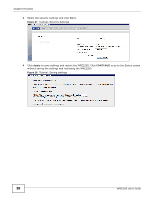ZyXEL WRE2205 User Guide - Page 34
WRE2205
 |
View all ZyXEL WRE2205 manuals
Add to My Manuals
Save this manual to your list of manuals |
Page 34 highlights
Chapter 5 Tutorials Figure 19 Example Connection to AP using WPS: PBC Method WRE2205 AP WITHIN 2 MINUTES SECURITY INFO COMMUNICATION 5.3.2 Connecting to an AP with the WPS PIN Method When you use the PIN configuration method, you need to use both the configuration interface of the AP and the WRE2205's configuration interface. 1 Log into WRE2205's Web Configurator and navigate to the Network > Wireless LAN > WPS Station screen. Select Enrollee in Config Mode to get a PIN number. 2 Enter the PIN number in the WPS PIN field of the AP's configuration interface. 3 Click the Start PIN button on the WRE2205 and the Start button (or the button next to the PIN field) on the AP's configuration interface within two minutes. The AP authenticates the WRE2205 and sends the proper configuration settings to the WRE2205. This may take up to two minutes. Then the WRE2205 is able to communicate with the AP securely. The following figure shows an example of how to set up wireless network and security on the AP and WRE2205 by using PIN method. 34 WRE2205 User's Guide