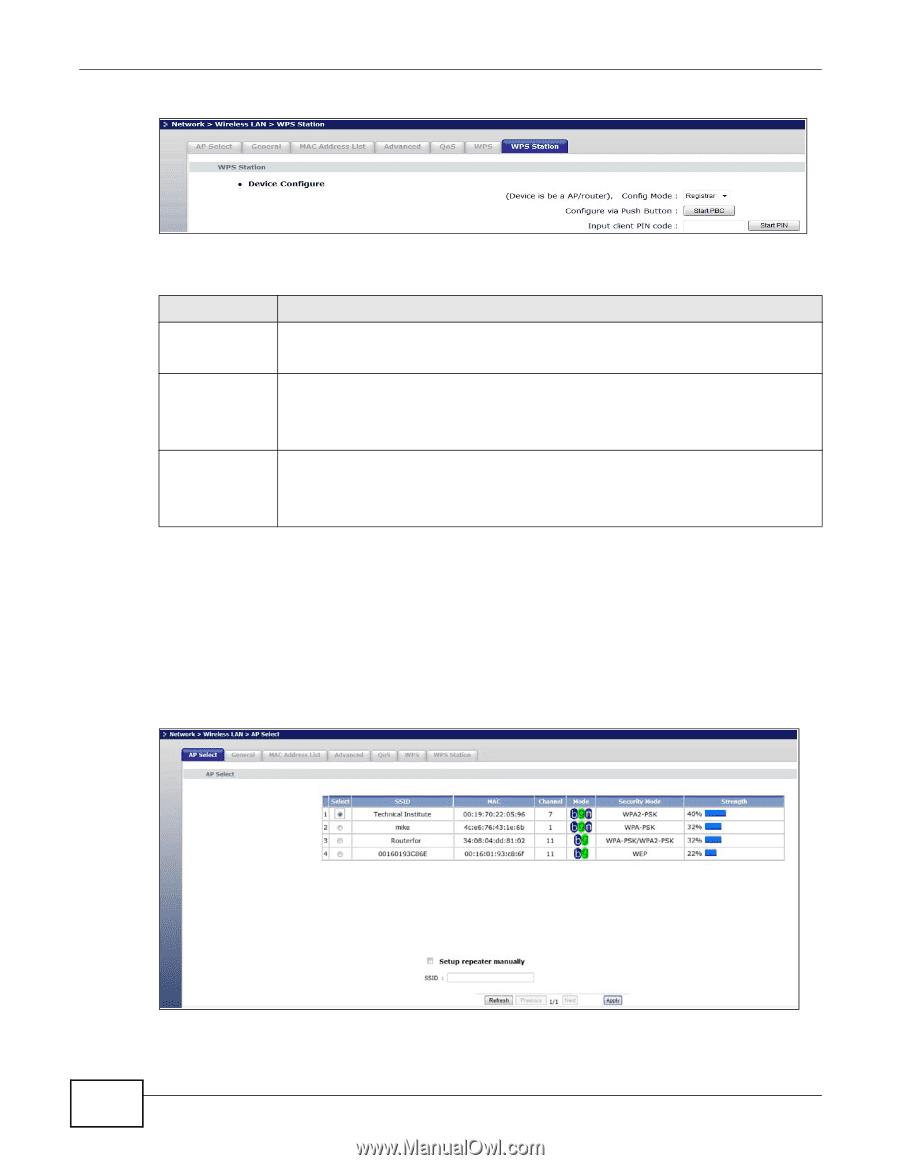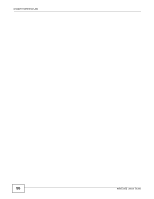ZyXEL WRE2205 User Guide - Page 48
AP Select Screen
 |
View all ZyXEL WRE2205 manuals
Add to My Manuals
Save this manual to your list of manuals |
Page 48 highlights
Chapter 6 Wireless LAN Figure 34 Network > Wireless LAN > WPS Station The following table describes the labels in this screen. Table 18 Network > Wireless LAN > WPS Station LABEL Config Mode Push Button DESCRIPTION Use this to select Registrar or Enrollee mode. Select Registrar mode to make wireless clients follow the wireless settings of the WRE2205. Select Enrollee mode to make the WRE2205 follow the wireless settings of an access point. Use this button when you use the PBC (Push Button Configuration) method to configure wireless stations's wireless settings. See Section 5.2.1 on page 29. Input station's PIN number Click this to start WPS-aware wireless station scanning and the wireless security information synchronization. Use this button when you use the PIN Configuration method to configure wireless station's wireless settings. See Section 5.2.2 on page 31. Type the same PIN number generated in the wireless station's utility. Then click Start to associate to each other and perform the wireless security information synchronization. 6.10 AP Select Screen Use this screen to choose an access point that you want the WRE2205 to connect to. You should know the security settings of the target AP. To open this screen, click Network > Wireless LAN > AP Select tab. Figure 35 Network > Wireless LAN > AP Select 48 WRE2205 User's Guide