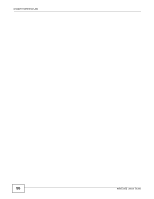ZyXEL WRE2205 User Guide - Page 53
System - default password
 |
View all ZyXEL WRE2205 manuals
Add to My Manuals
Save this manual to your list of manuals |
Page 53 highlights
CHAPTER 8 System 8.1 Overview This chapter provides information on the System screen. 8.2 What You Can Do Use the Password screen to set the password (Section 8.3 on page 53). 8.3 System Password Screen Use this screen to set the web configurator password. Click Maintenance > System. The following screen displays. Figure 37 Maintenance > System > Password The following table describes the labels in this screen. Table 21 Maintenance > System > Password LABEL DESCRIPTION Password Setup Change your WRE2205's password (recommended) using the fields as shown. Old Password Type the default password or the existing password you use to access the system in this field. New Password Type your new system password (up to 30 characters). Note that as you type a password, the screen displays an asterisk (*) for each character you type. Retype to Confirm Type the new password again in this field. Apply Click Apply to save your changes back to the WRE2205. Reset Click Reset to begin configuring this screen afresh. WRE2205 User's Guide 53