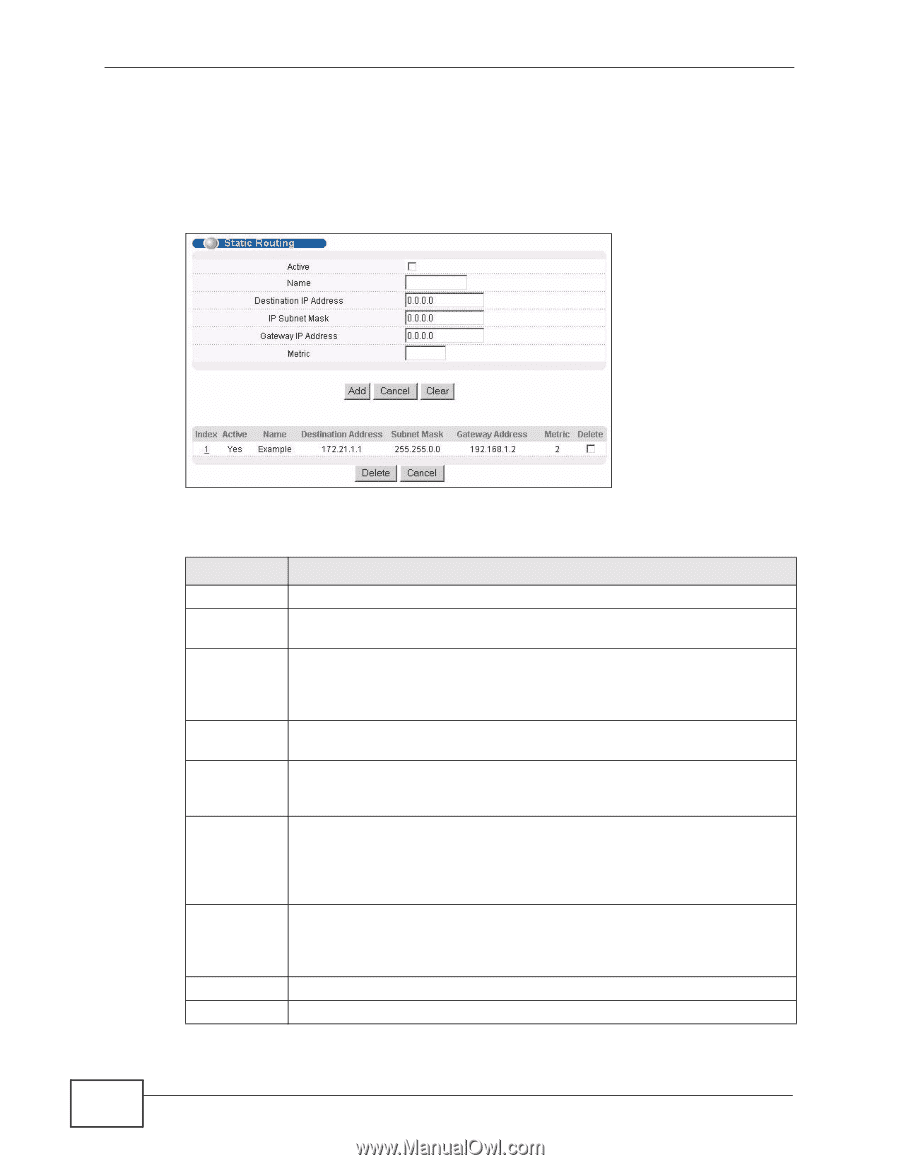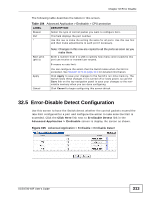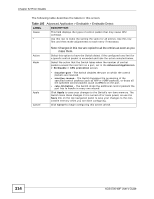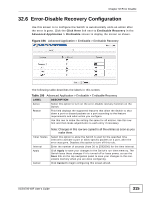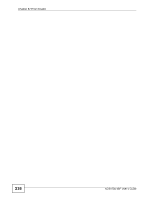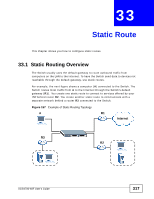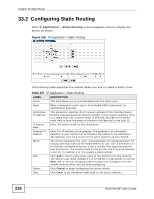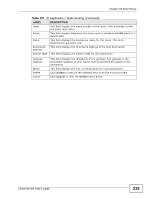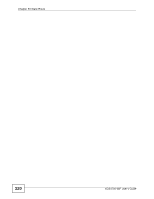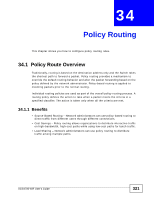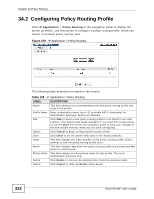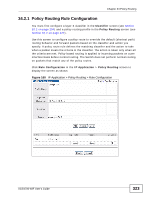ZyXEL XGS4700-48F User Guide - Page 318
Configuring Static Routing
 |
View all ZyXEL XGS4700-48F manuals
Add to My Manuals
Save this manual to your list of manuals |
Page 318 highlights
Chapter 33 Static Route 33.2 Configuring Static Routing Click IP Application > Static Routing in the navigation panel to display the screen as shown. Figure 158 IP Application > Static Routing The following table describes the related labels you use to create a static route. Table 107 IP Application > Static Routing LABEL Active DESCRIPTION This field allows you to activate/deactivate this static route. Name Enter a descriptive name (up to 10 printable ASCII characters) for identification purposes. Destination IP Address This parameter specifies the IP network address of the final destination. Routing is always based on network number. If you need to specify a route to a single host, use a subnet mask of 255.255.255.255 in the subnet mask field to force the network number to be identical to the host ID. IP Subnet Mask Enter the subnet mask for this destination. Gateway IP Address Enter the IP address of the gateway. The gateway is an immediate neighbor of your Switch that will forward the packet to the destination. The gateway must be a router on the same segment as your Switch. Metric The metric represents the "cost" of transmission for routing purposes. IP routing uses hop count as the measurement of cost, with a minimum of 1 for directly connected networks. Enter a number that approximates the cost for this link. The number need not be precise, but it must be between 1 and 15. In practice, 2 or 3 is usually a good number. Add Click Add to insert a new static route to the Switch's run-time memory. The Switch loses these changes if it is turned off or loses power, so use the Save link on the top navigation panel to save your changes to the non- volatile memory when you are done configuring. Cancel Click Cancel to begin configuring this screen afresh. Clear Click Clear to set the above fields back to the factory defaults. 318 XGS4700-48F User's Guide