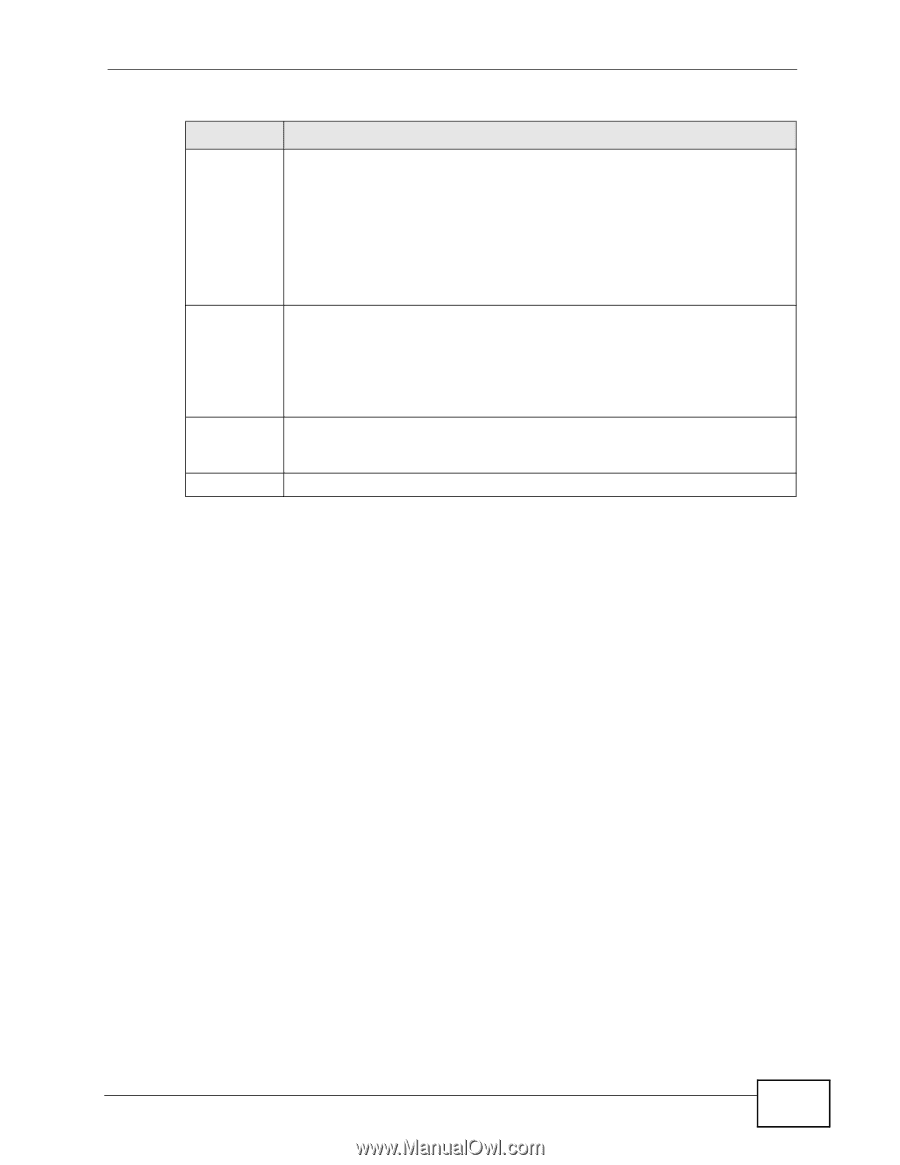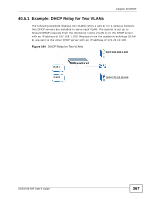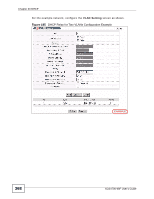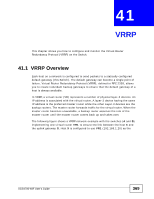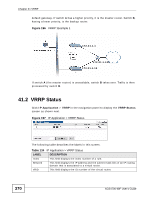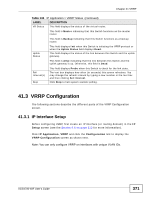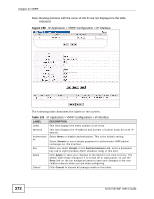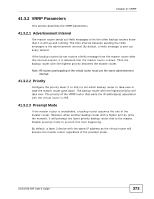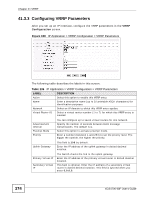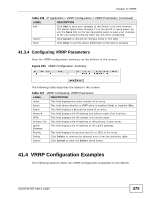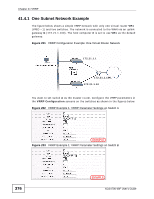ZyXEL XGS4700-48F User Guide - Page 371
VRRP Configuration
 |
View all ZyXEL XGS4700-48F manuals
Add to My Manuals
Save this manual to your list of manuals |
Page 371 highlights
Chapter 41 VRRP Table 134 IP Application > VRRP Status (continued) LABEL VR Status DESCRIPTION This field displays the status of the virtual router. This field is Master indicating that this Switch functions as the master router. This field is Backup indicating that this Switch functions as a backup router. Uplink Status This field displays Init when this Switch is initiating the VRRP protocol or when the Uplink Status field displays Dead. This field displays the status of the link between this Switch and the uplink gateway. This field is Alive indicating that the link between this Switch and the uplink gateway is up. Otherwise, this field is Dead. Poll Interval(s) Stop This field displays Probe when this Switch is check for the link state. The text box displays how often (in seconds) this screen refreshes. You may change the refresh interval by typing a new number in the text box and then clicking Set Interval. Click Stop to halt system statistic polling. 41.3 VRRP Configuration The following sections describe the different parts of the VRRP Configuration screen. 41.3.1 IP Interface Setup Before configuring VRRP, first create an IP interface (or routing domain) in the IP Setup screen (see the Section 8.6 on page 113 for more information). Click IP Application, VRRP and click the Configuration link to display the VRRP Configuration screen as shown next. Note: You can only configure VRRP on interfaces with unique VLAN IDs. XGS4700-48F User's Guide 371