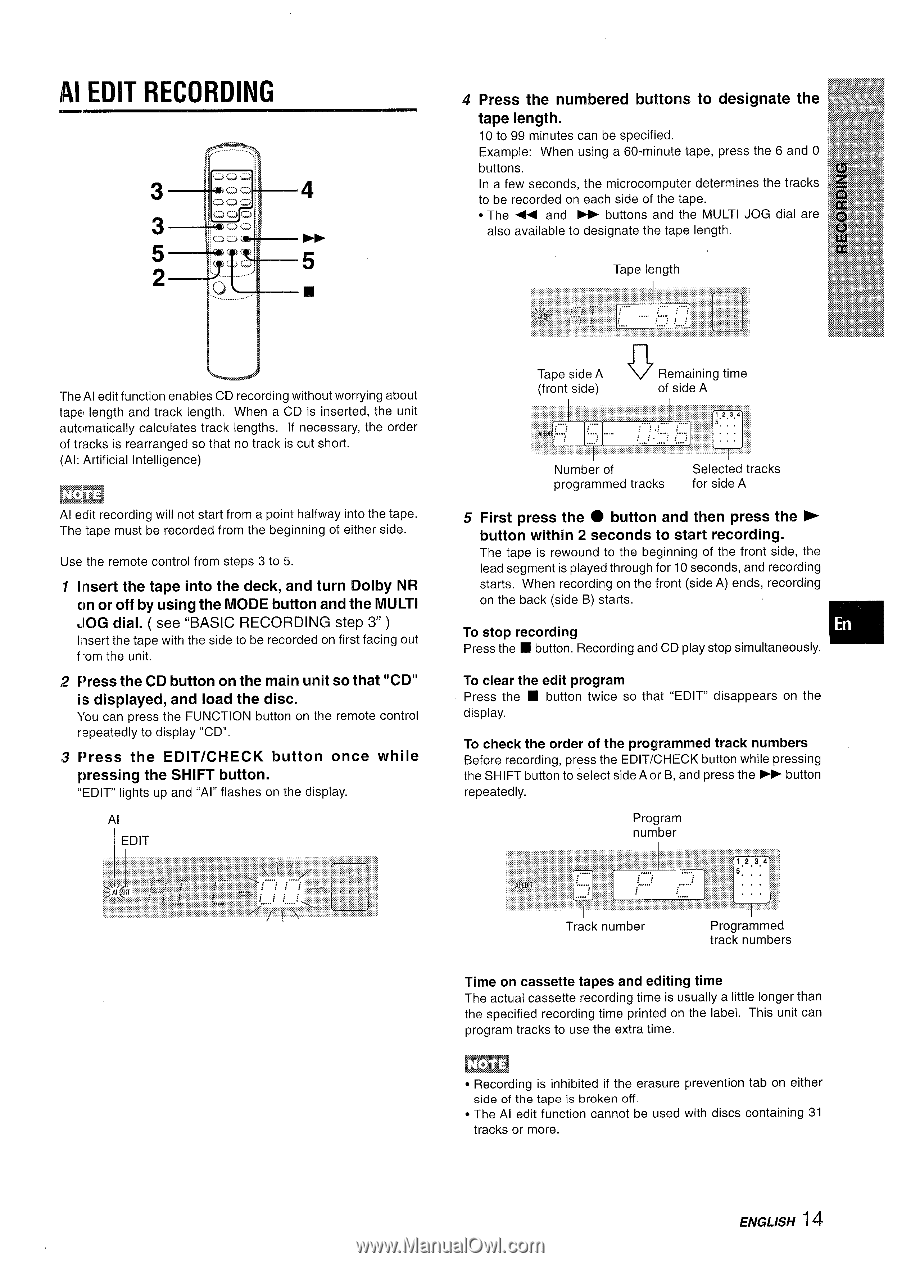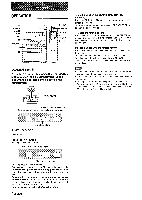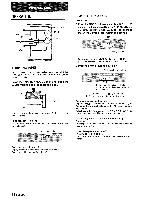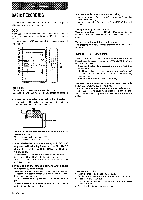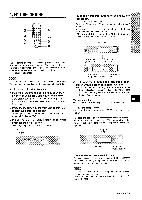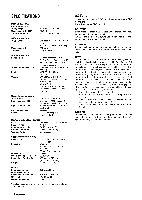AIWA XR-M35 Operating Instructions - Page 15
Al Edit Recording
 |
View all AIWA XR-M35 manuals
Add to My Manuals
Save this manual to your list of manuals |
Page 15 highlights
Al EDIT RECORDING 3 4 3 Fb 5 5 2 E 4 Press the numbered buttons to designate the tape length. 10 to 99 minutes can be specified. Example: When using a 60-minute tape, press the 6 and O buttons. In a few seconds, the microcomputer determines the tracks to be recorded on each side of the tape. * The 44 and PP buttons and the MULTI JOG dial are also available to designate the tape length. Tape length The Al edit function enables CD recording without worrying about tap~ length and track length, When a CD is inserted, the unit autc,matically calculates track lengths. If necessary, the order of tracks is rearranged so that no track is cut short. (Al: Artificial Intelligence) mm Al edit recording will not start from a point halfway into the tape. The tape must be recorded from the beginning of either side. Use the remote control from steps 3 to 5. 1 Insert the tape into the deck, and turn Dolby NR on or off by using the MODE button and the MULTI JOG dial. ( see "BASIC RECORDING step 3 ) I lsert the tape with the side to be recorded on first facing out f'om the unit. 2 Press the CD button on the main unit so that "CD" is displayed, and load the disc. }'OUcan pressthe FUNCTION button on the remote control repeatedly to display "CD". 3 Press the EDIT/CHECK button once pressing the SHIFT button. "EDIT lights up and "Al" flashes on the display. while Al Tape side A o Remaining time (front side) of side A Number of programmed tracks Selected tracks for side A 5 First press the @ button and then press the > button within 2 seconds to start recording. The tape is rewound to the beginning of the front side, the lead segment is played through for 10 seconds, and recording starts, When recording on the front (side A) ends, recording on the back (side B) starts. To stop recording Press the s button, Recording and CD play stop simultaneously. u To clear the edit program Press the 9 button twice so that "EDIT" display, disappears on the To check the order of the programmed track numbers Before recording, press the EDIT/CHECK button while pressing the SHIFT button to select side A or B, and press the ®P button repeatedly. Program number Track number Programmed track numbers Time on cassette tapes and editing time The actual cassette recording time is usually a little longer than the specified recording time printed on "the label. This unit can program tracks to use the extra time. q Recording is inhibited if the erasure side of the tape is broken off. q The Al edit function cannot be used tracks or more. prevention with discs tab on either containing 31 ENGLISH 14