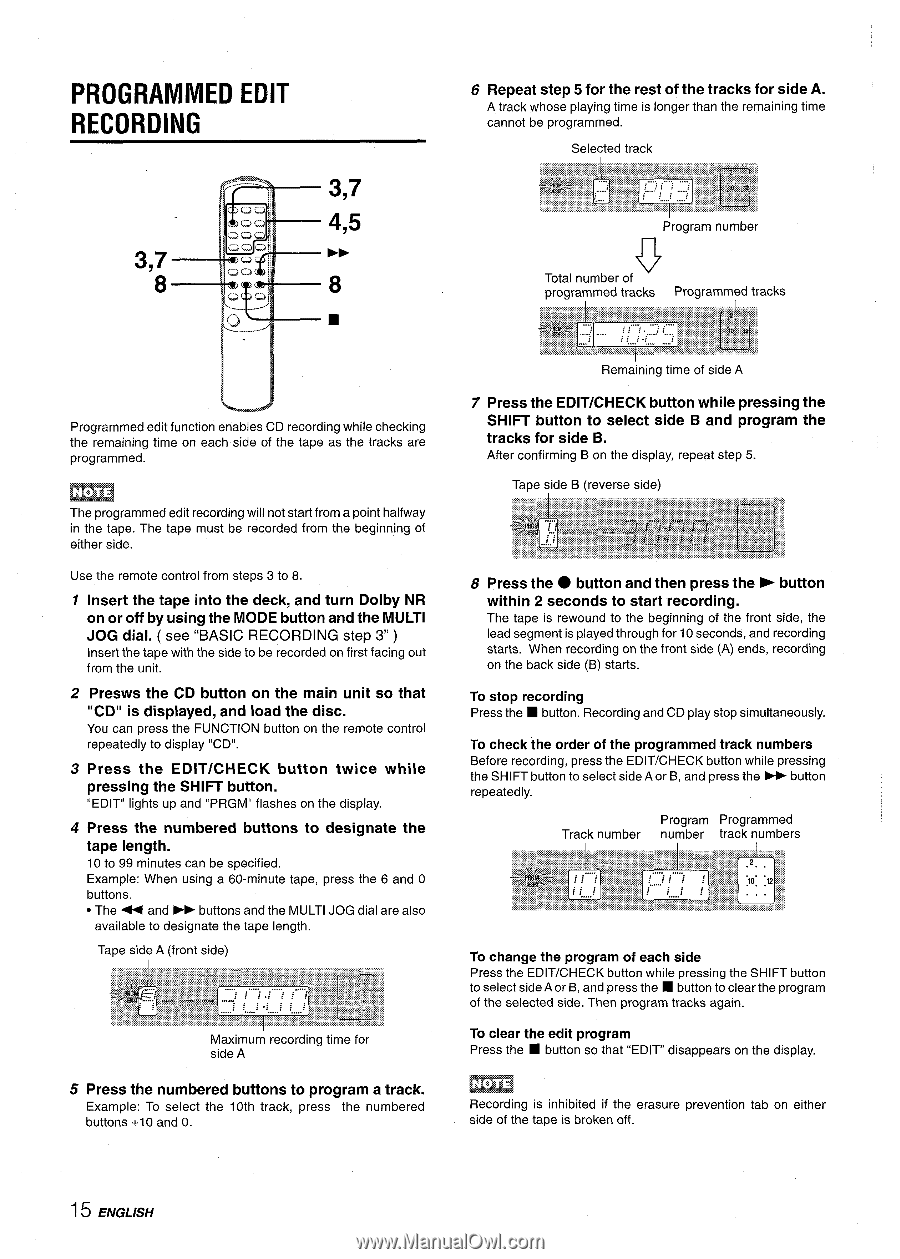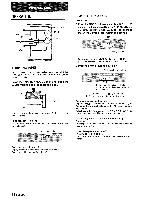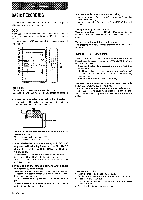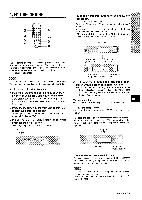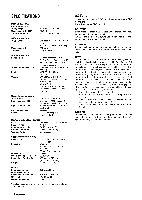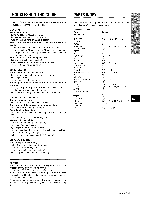AIWA XR-M35 Operating Instructions - Page 16
Programmed, Recording
 |
View all AIWA XR-M35 manuals
Add to My Manuals
Save this manual to your list of manuals |
Page 16 highlights
PROGRAMMED EDIT RECORDING 6 Repeat step 5 for the rest of the tracks for side A. A track whose playing time is longer than the remaining time cannot be programmed. 3,7 4,5 3,7 M 8 8 s Program number o Total number of programmed tracks Programmed tracks Programmed edit function enables CD recording while checking the remaining time on each side of the tape as the tracks are programmed. The programmed edit recording will not start from a point halfway in the tape. The tape must be recorded from the beginning of either side. Use the remote control from steps 3 to 8. 1 Insert the tape into the deck, and turn Dolby NR on or off by using the MODE button and the MULTI JOG dial. ( see '(BASIC RECORDING step 3" ) Insertthe tape withthe sideto be recordedon firstfacingout fromthe unit. 2 Presws the CD button on the main unit so that "CD" is displayed, and load the disc. You can press the FUNCTION button on the remote control repeatedly to display "CD". 3 Press the EDIT/CHECK button twice while pressing the SHIFT button. "EDIT" lights up and "PRGM" flashes on the display. 4 Press the numbered buttons to designate the tape length. 10 to 99 minutes can be specified. Example: When using a 60-minute tape, press the 6 and O buttons. q The < and - buttons and the MULTI JOG dial are also available to designate the tape length. Tape side A (front side) I Maximum recording time for side A 5 Press the numbered buttons to program a track. Example: To select the 10th track, press 'the numbered buttons +1 O and O. Remaining time of side A 7 Press the EDIT/CHECK button while pressing the SHIFT button to select side B and program the tracks for side B. After confirming B on the display, repeat step 5. Tape side B (reverse side) 8 Press the q button and then press the - button within 2 seconds to start recording. The tape is rewound to the beginning of the front side, the lead segment is played through for 10 seconds, and recording starts. When recording on the front side (A) ends, recording on the back side (B) starts. To stop recording Press the s button. Recording and CD play stop simultaneously. To check the order of the programmed track numbers Before recording, press the EDIT/CHECK button while pressing the SHIFT button to select side A or B, and press the - button repeatedly. Track number Program Programmed number track numbers To change the program of each side Press the EDIT/CHECK button while pressing the SHIFT button to select side A or B, and press the s button to clear the program of the selected side. Then program tracks again. To clear the edit program Press the s button so that "EDIT" disappears on the display. Recording is inhibited if the erasure prevention tab on either side of the tape is broken off. 15 ENGLISH