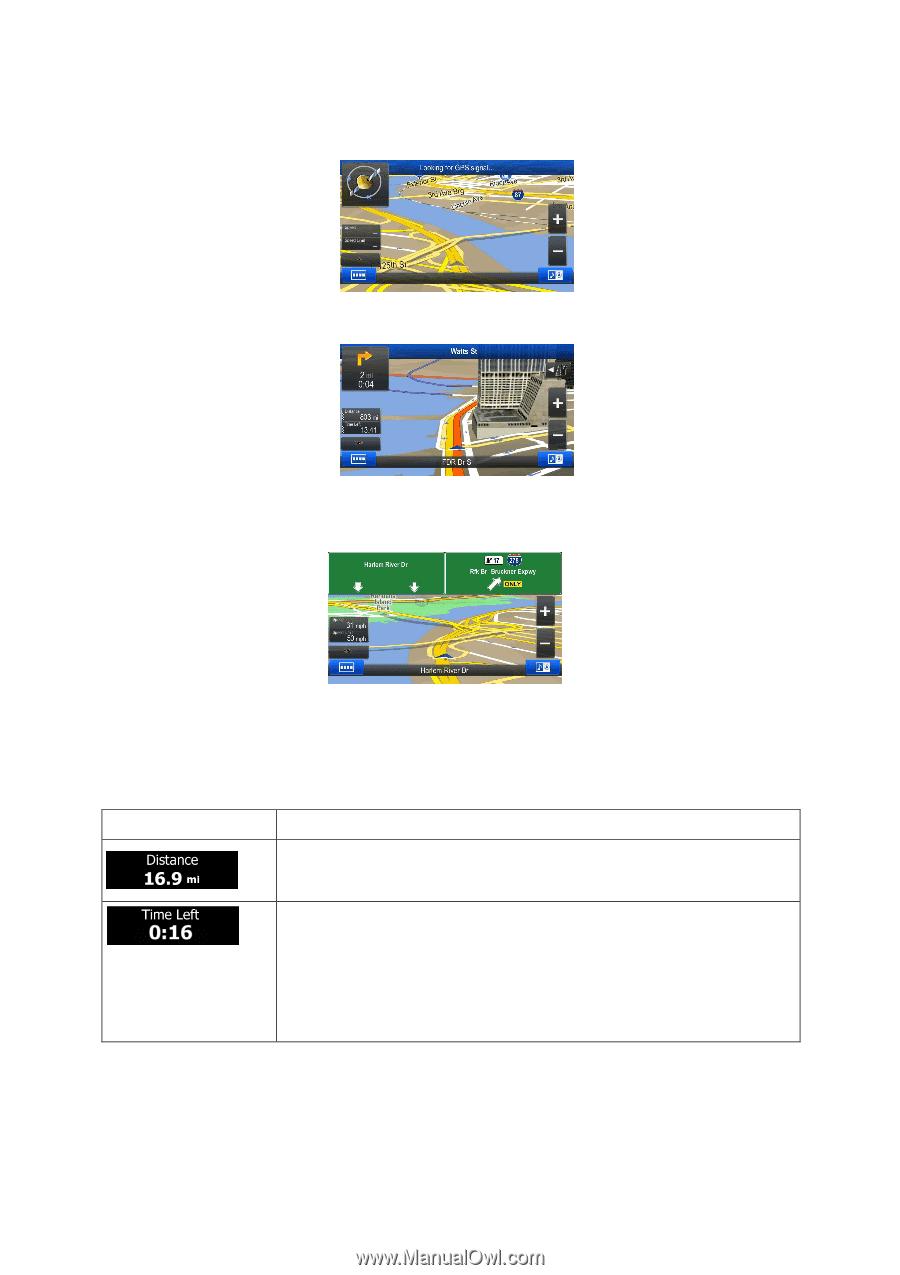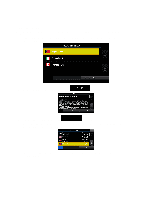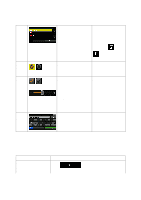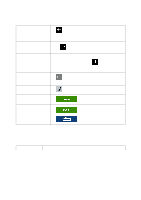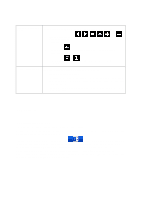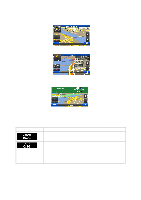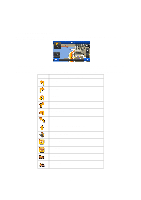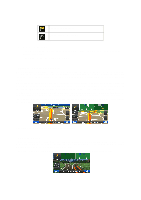Alpine INE-Z928HD Navigation User's Manual (english) - Page 12
Field, Description - navigation receiver with 8 screen
 |
View all Alpine INE-Z928HD manuals
Add to My Manuals
Save this manual to your list of manuals |
Page 12 highlights
When GPS position is available, the Vehimarker is displayed in full color, now showing your current position. There are screen buttons and data fields on the screen to help you navigate. During navigation, the screen shows route information. Two data fields are displayed on the left. The data fields are different when you are navigating an active route and when you have no specified destination (the orange line is not displayed). There are no data fields without a given destination. Default data fields when navigating a route (tap any of the fields to change its value): Field Description Shows the distance you need to travel on the route before reaching your final destination. Shows the time needed to reach the final destination of the route based on information available for the remaining segments of the route. If your device is capable of receiving live traffic information, the calculation takes into account traffic delays affecting your route if they are received. However, this calculation is rarely accurate. Historical traffic data can also be taken into account if data is available. There are three map view modes. Tap the button below the data fields to change the view: 12