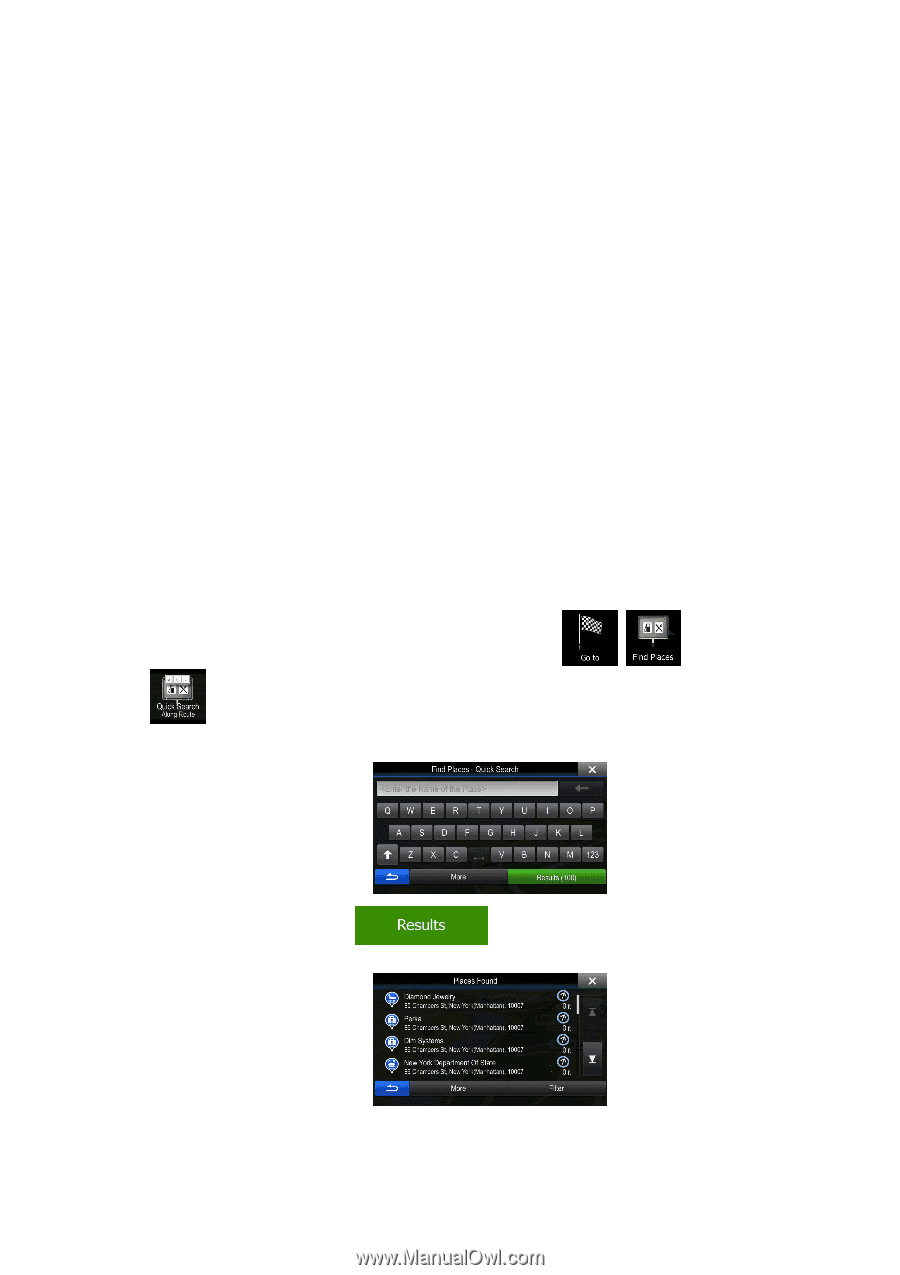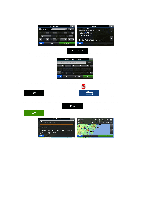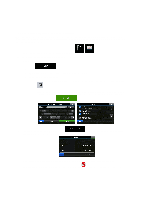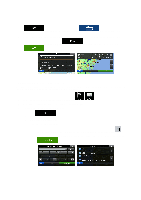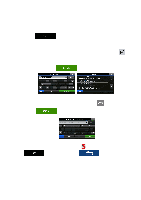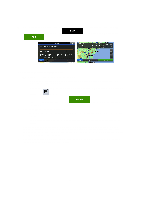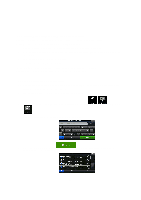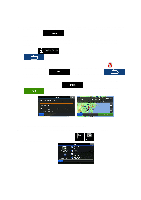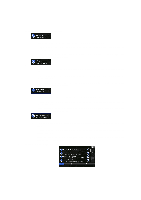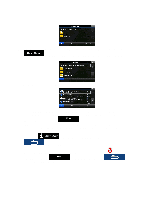Alpine INE-Z928HD Navigation User's Manual (english) - Page 39
Selecting the destination from the Places of Interest
 |
View all Alpine INE-Z928HD manuals
Add to My Manuals
Save this manual to your list of manuals |
Page 39 highlights
3.1.2 Selecting the destination from the Places of Interest You can select your destination from the Places of Interest included with your software. Using the same screen, you can find a Place in different ways: • with the Quick search feature, you can quickly find a nearby Place by its name • with the Preset search feature, you can find frequently searched types of Places with only a few screen taps • you can search for a Place by its category • you can search for a Place by its name In addition, you can search for special services from the 'Where Am I?' screen. You can also search for a Place with the free form search (page 48). 3.1.2.1 Quick search for a Place of Interest The Quick search feature lets you quickly find a Place by its name. The search is always carried out • along the recommended route if it exists or • around your current location if there is no destination given. 1. To start the Quick search function, in the Navigation menu, tap , . 2. Using the keyboard, start entering the name of the Place. and then tap 3. After entering a few letters, tap containing the entered character sequence. to open the list of Places with names 39