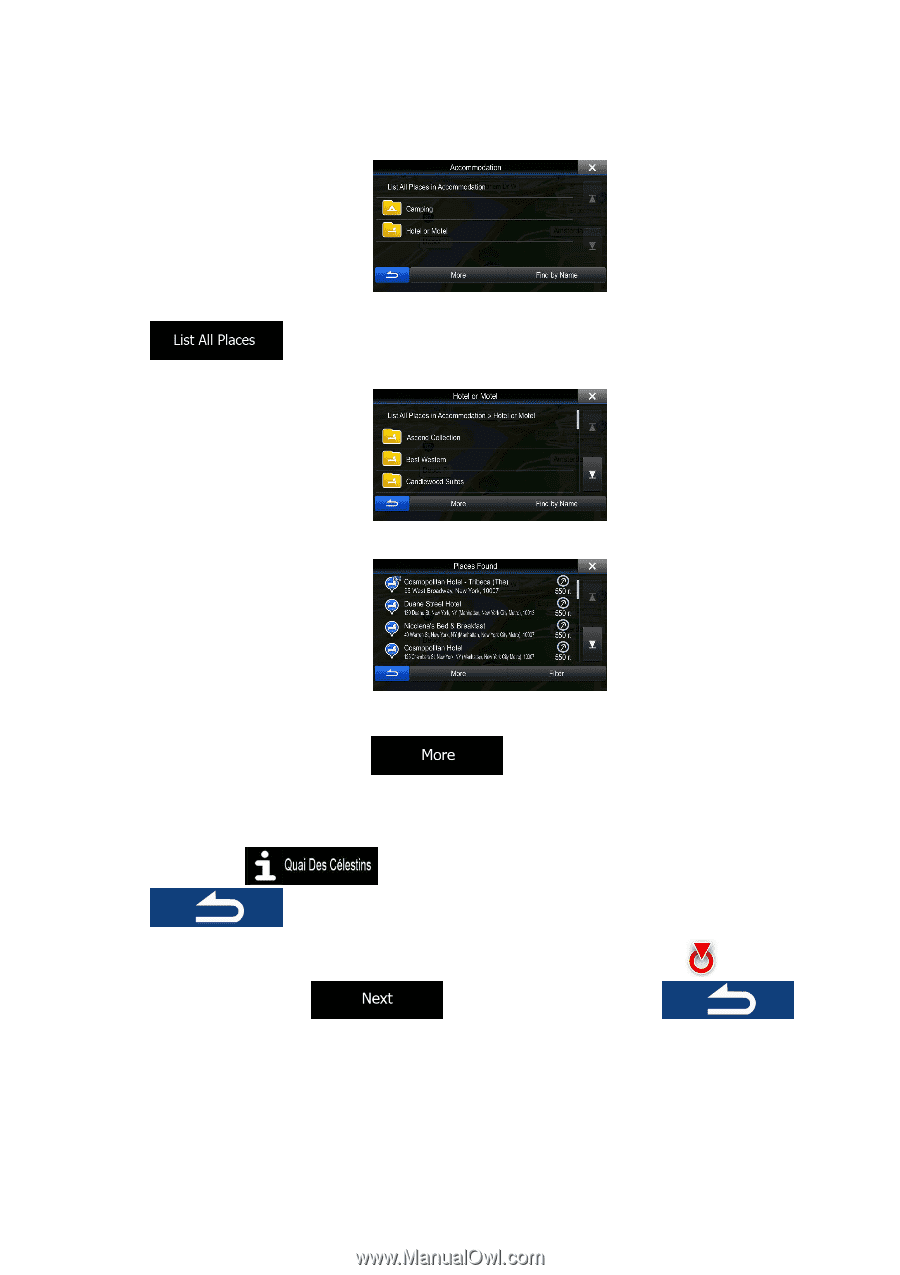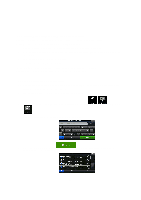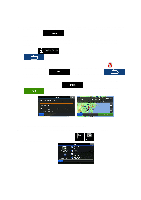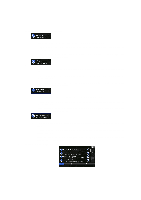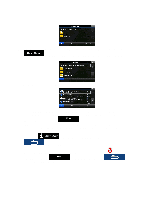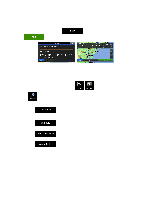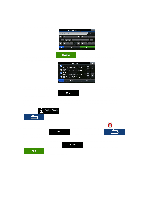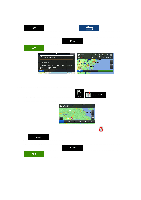Alpine INE-Z928HD Navigation User's Manual (english) - Page 44
to return to the map.
 |
View all Alpine INE-Z928HD manuals
Add to My Manuals
Save this manual to your list of manuals |
Page 44 highlights
7. Sometimes the list of brands in the selected Place subcategory appears. Select one brand or tap along the route. to list all Places in the selected subcategory around the selected location or 8. Finally, the results appear in a list. 9. (optional) The Places in the list are ordered by their distance from the current or last known position, from the selected city/town, from the destination or by the length of the necessary detour. If you need to reorder the list, tap . 10. Browse the list if necessary and tap one of the list items. A full screen map appears with the selected point in the middle. The name and address of the Place is displayed at the top of the screen. 11. (optional) Tap to see the details of the selected Place. Tap to return to the map. 12. If necessary, tap the map somewhere else to modify the destination. The Cursor ( at the new location. Tap to select a different destination. to confirm the destination, or tap ) appears 44