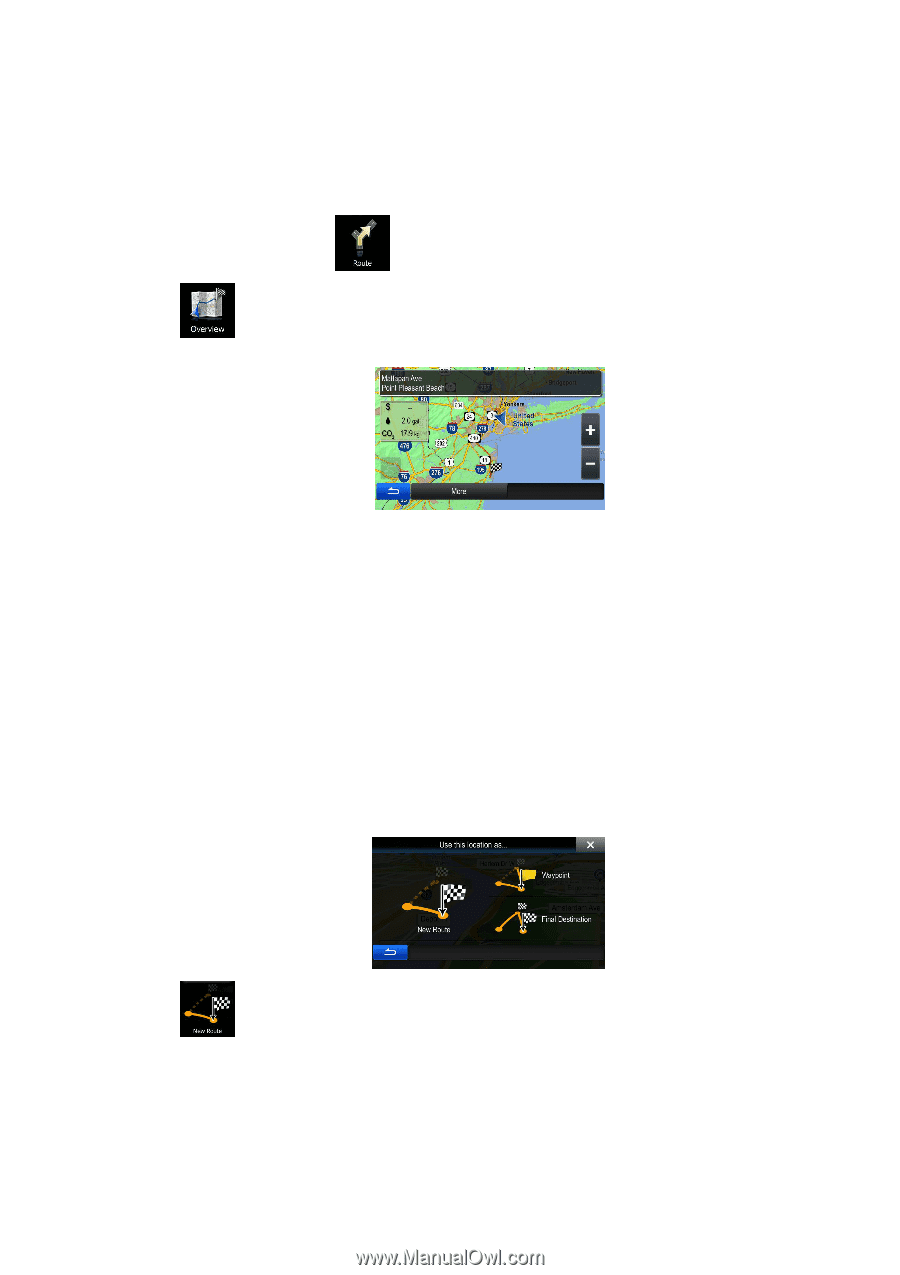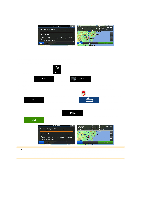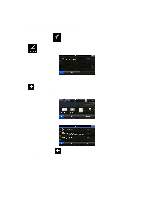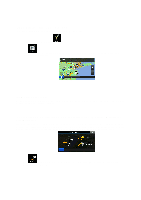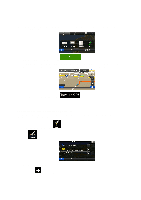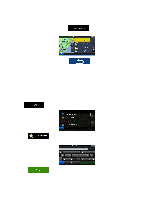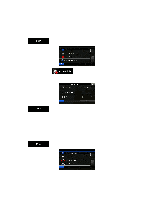Alpine INE-Z928HD Navigation User's Manual (english) - Page 55
Viewing the entire route on the map, 3 Modifying the route
 |
View all Alpine INE-Z928HD manuals
Add to My Manuals
Save this manual to your list of manuals |
Page 55 highlights
3.2 Viewing the entire route on the map It is easy to get a map overview of the active route. Do as follows: 1. In the Navigation menu, tap . 2. Tap . The active route is displayed in its full length on the map together with additional information and controls. 3.3 Modifying the route When navigation is already started, there are several ways to modify the active route. The following sections show some of those options. 3.3.1 Selecting a new destination when already having a route: New Route, Waypoint or Final Destination If you already have a recommended route and you select a new destination as described in the above sections, the application will ask you whether to start a new route, add a new waypoint (intermediate destination) to the route or append the newly selected destination at the end of the current route. • Tap to plan a new route to the newly selected location. The previous destination and waypoint(s) are deleted. 55