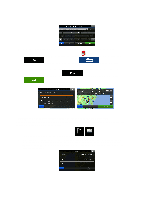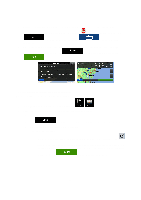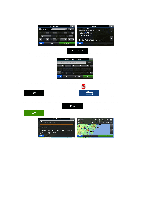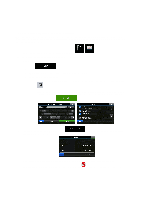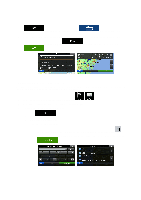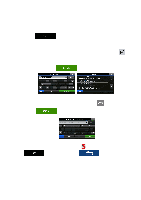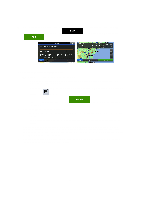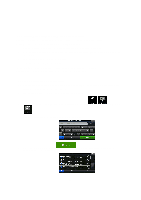Alpine INE-Z928HD Navigation User's Manual (english) - Page 34
After a short summary of the route parameters, the map appears showing the entire route.
 |
View all Alpine INE-Z928HD manuals
Add to My Manuals
Save this manual to your list of manuals |
Page 34 highlights
4. Instead of entering the house number, tap selected as the destination. . The midpoint of the street is 5. A full screen map appears with the selected point in the middle. If necessary, tap the map somewhere else to modify the destination. The Cursor ( ) appears at the new location. Tap destination. to confirm the destination, or tap to select a different 6. After a short summary of the route parameters, the map appears showing the entire route. The route is automatically calculated. Tap to modify route parameters, or tap and start your journey. 34
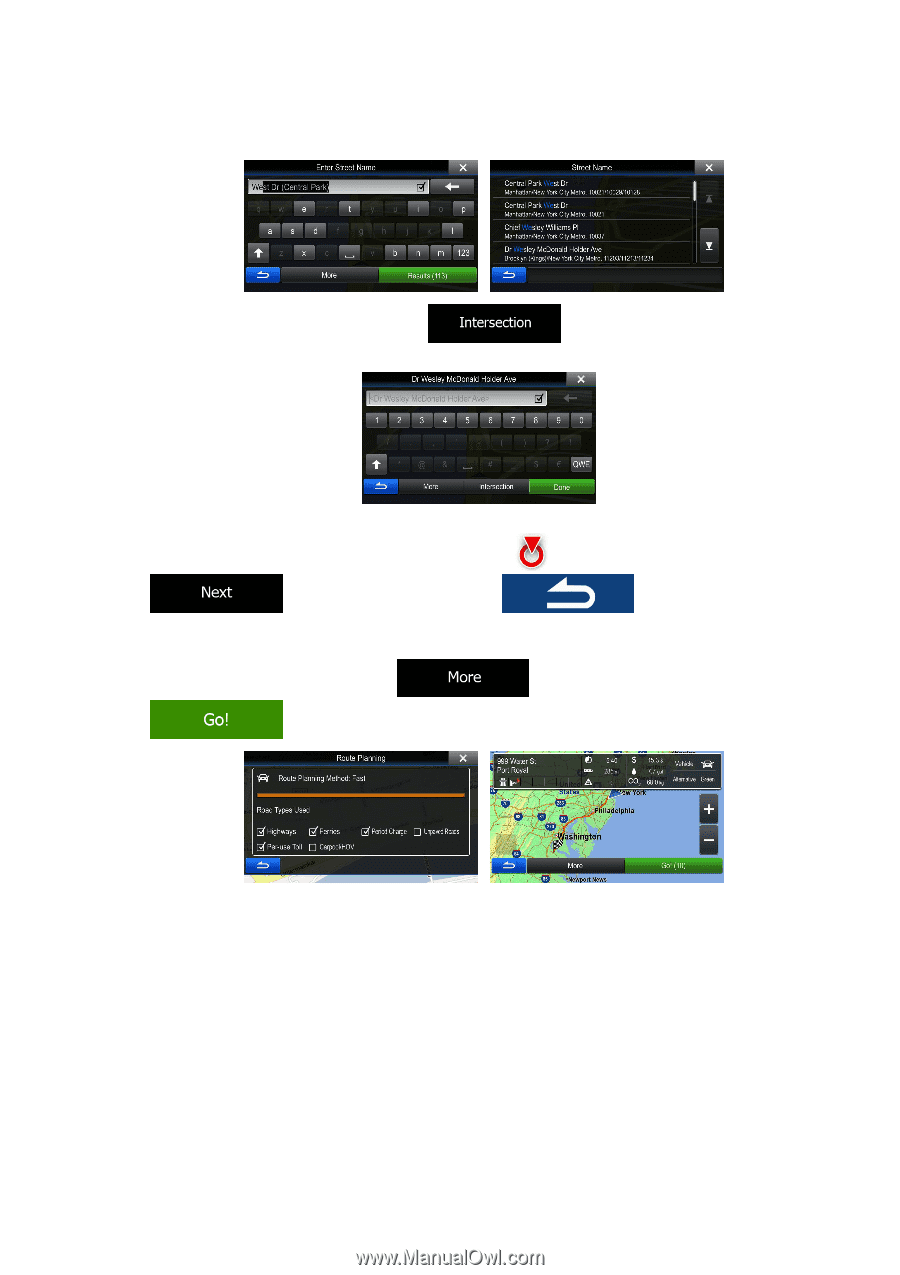
34
4.
Instead of entering the house number, tap
. The midpoint of the street is
selected as the destination.
5.
A full screen map appears with the selected point in the middle. If necessary, tap the map
somewhere else to modify the destination. The Cursor (
) appears at the new location. Tap
to confirm the destination, or tap
to select a different
destination.
6.
After a short summary of the route parameters, the map appears showing the entire route. The
route is automatically calculated. Tap
to modify route parameters, or tap
and start your journey.