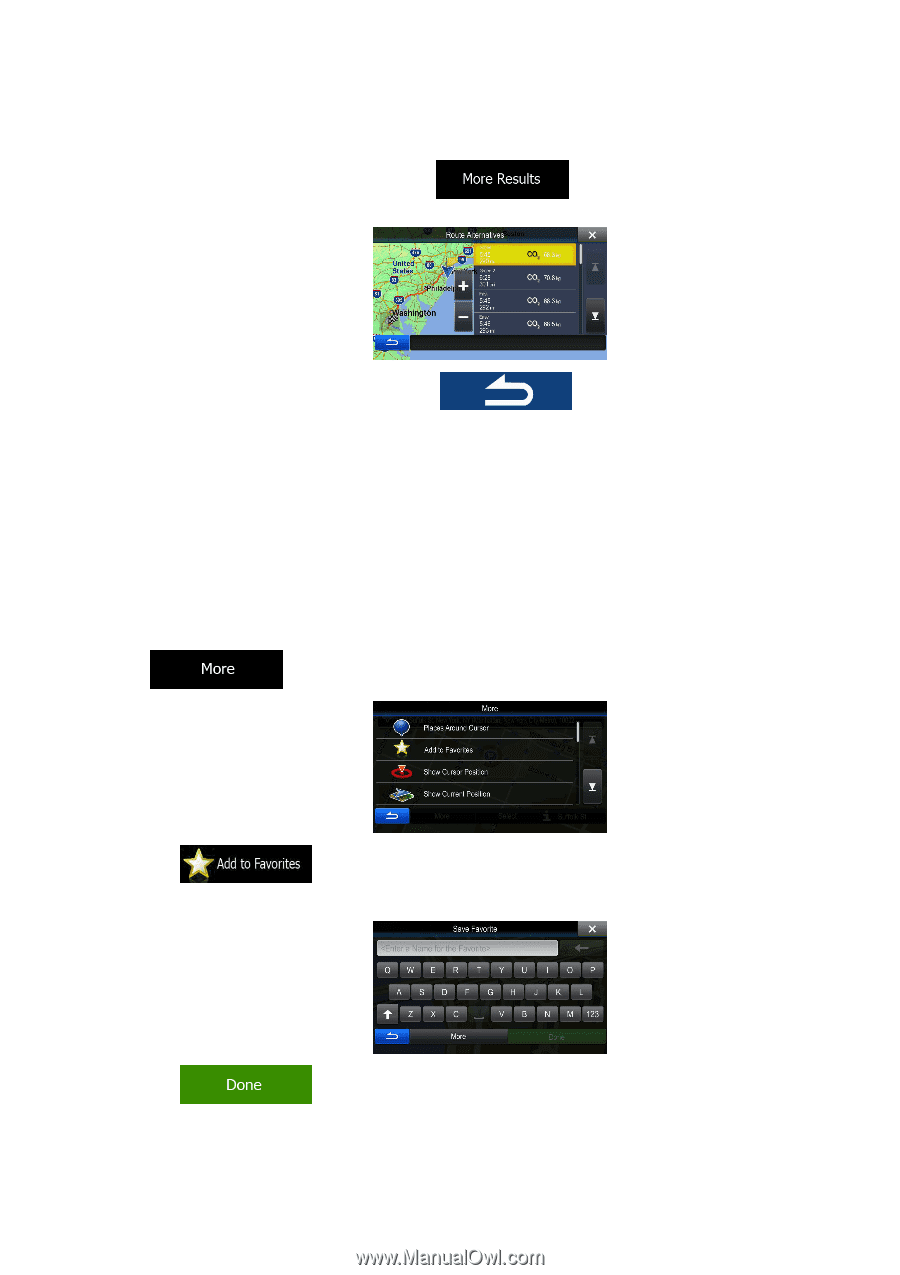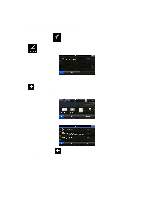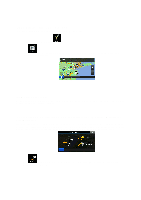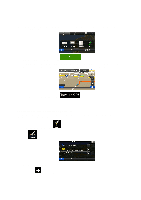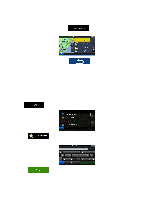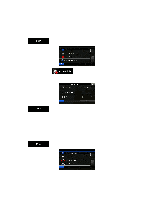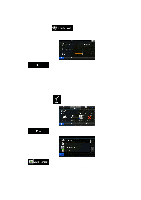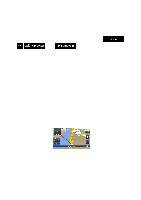Alpine INE-Z928HD Navigation User's Manual (english) - Page 59
Saving a location as an Address Book entry
 |
View all Alpine INE-Z928HD manuals
Add to My Manuals
Save this manual to your list of manuals |
Page 59 highlights
4. Or if you cannot find a good alternative, tap different routing methods. and scroll down for routes with 5. Select one of the route alternatives then tap to return to the Map screen. The software recalculates the route. The orange line now shows the new recommended route. 3.4 Saving a location as an Address Book entry You can add any location to the Address Book, the list of frequently used destinations. Planning a route to one of these destinations was described earlier. 1. Select a destination as described before. It can be an address, a Place, any location on the map, a previously used destination from History, a coordinate or a location where a photo was taken. 2. When the full screen map appears with the selected location in the middle, tap . 3. Tap . 4. (optional) Using the keyboard, you can change the name offered for the Address Book entry. 5. Tap to save the location as a new frequent destination. 59