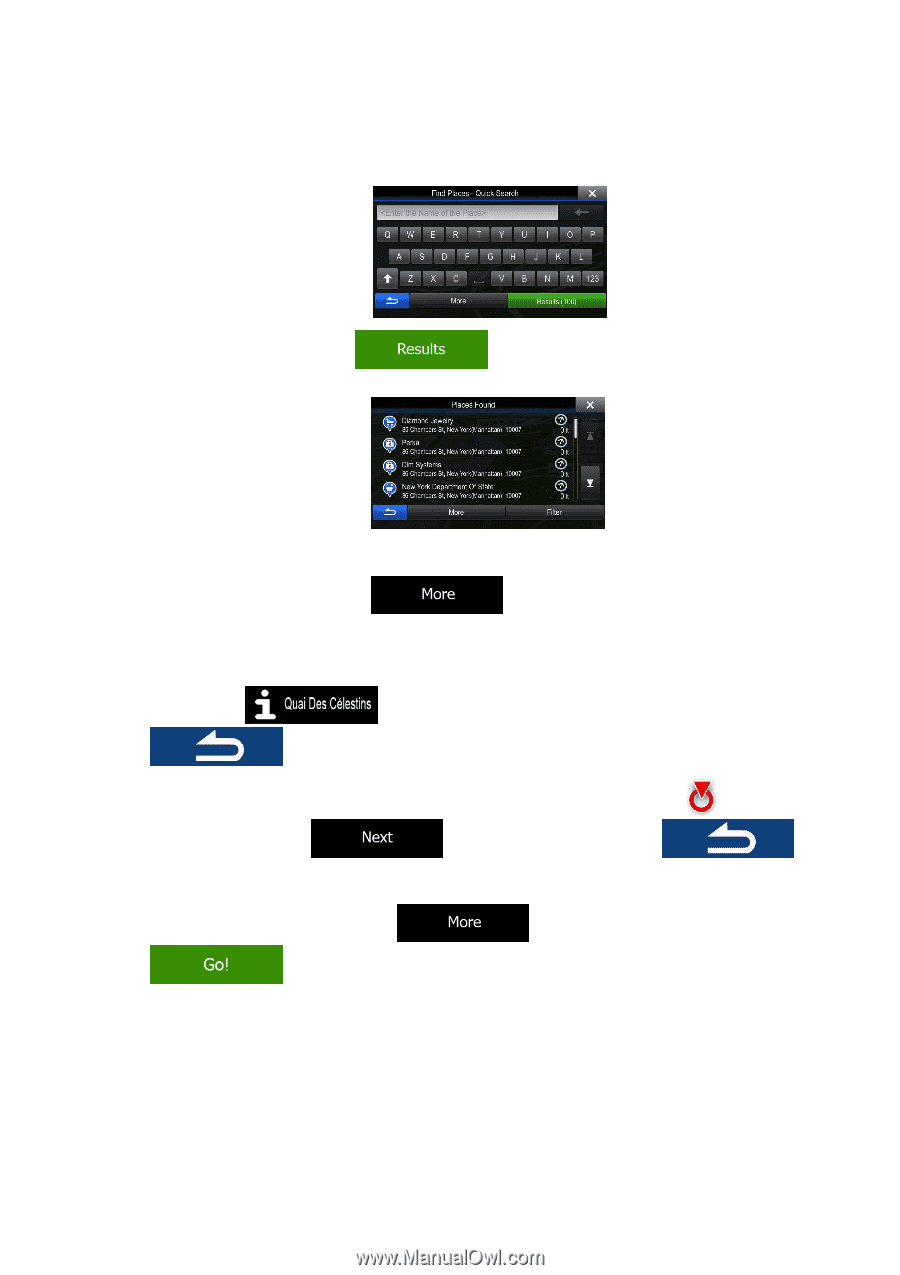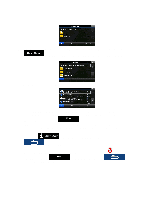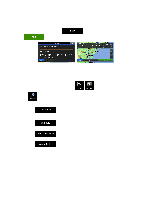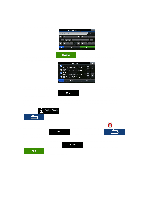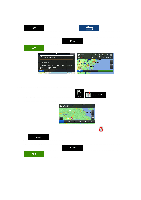Alpine INE-Z928HD Navigation User's Manual (english) - Page 47
to confirm the destination, or tap
 |
View all Alpine INE-Z928HD manuals
Add to My Manuals
Save this manual to your list of manuals |
Page 47 highlights
8. Using the keyboard, start entering the name of the Place. 9. After entering a few letters, tap containing the entered character sequence. to open the list of Places with names 10. (optional) The Places in the list are ordered by their distance from the current or last known position, from the selected city/town, from the destination or by the length of the necessary detour. If you need to reorder the list, tap . 11. Browse the list if necessary and tap one of the list items. A full screen map appears with the selected point in the middle. The name and address of the Place is displayed at the top of the screen. 12. (optional) Tap to see the details of the selected Place. Tap to return to the map. 13. If necessary, tap the map somewhere else to modify the destination. The Cursor ( ) appears at the new location. Tap to select a different destination. to confirm the destination, or tap 14. After a short summary of the route parameters, the map appears showing the entire route. The route is automatically calculated. Tap to modify route parameters, or tap and start your journey. 47