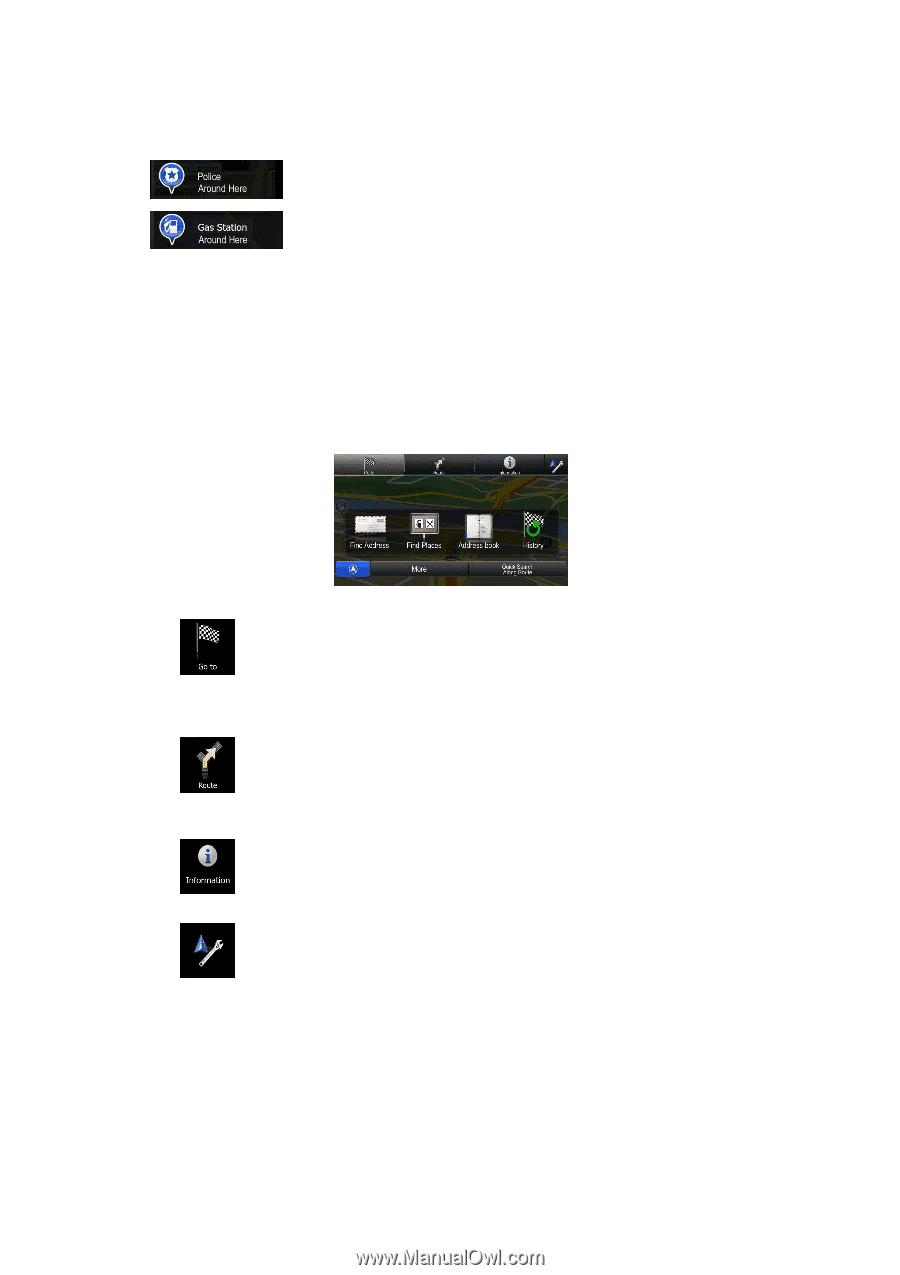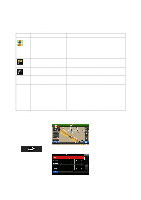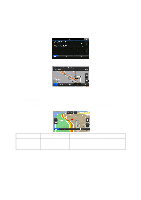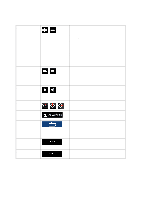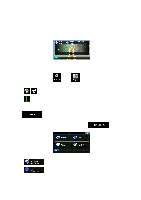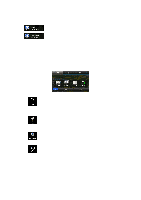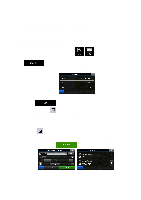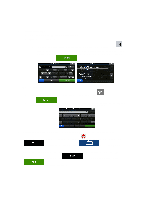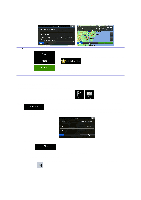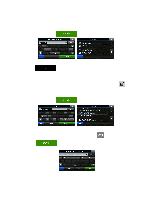Alpine INE-Z928HD Navigation User's Manual (english) - Page 22
Navigation menu
 |
View all Alpine INE-Z928HD manuals
Add to My Manuals
Save this manual to your list of manuals |
Page 22 highlights
• : Police stations • : Gas stations Tap any of the buttons, select a Place from the list, and navigate to it. 2.3 Navigation menu You can reach all parts of the software from the Navigation menu. When you open the menu, the destination search buttons appear on the screen. Tap any other menu button at the top and their feature buttons appear below. You have the following menus: • Tap to select your destination by entering an address or selecting a place of interest, a location on the map or one of your Address Book entries. You can also look up your recent destinations from the History, enter a coordinate or use the location saved in a photo. You can also use the free form search. • Tap to display the route parameters and the route in its full length on the map. You can also perform route-related actions such as editing or canceling your route, setting a start point for the route, picking route alternatives, avoiding parts of the route or simulating navigation. • Tap to get information about your current position, the GPS reception or the trips you have taken or to run some additional applications.. • Tap to customize the way the navigation software works. • Press the MAP hardware button to start navigating on the map. 22