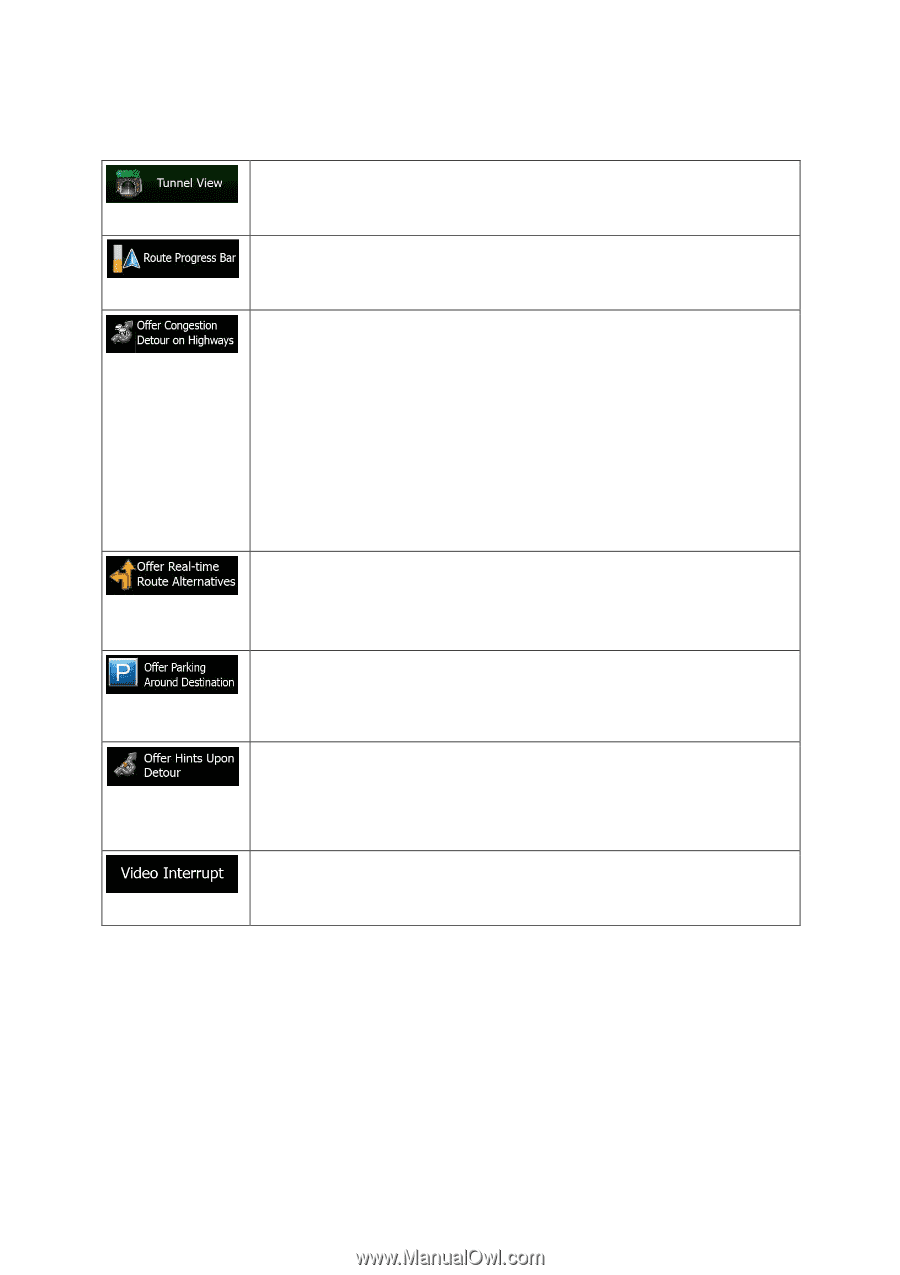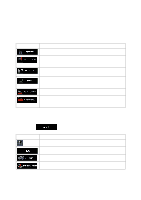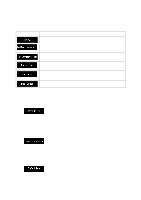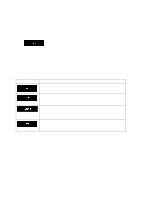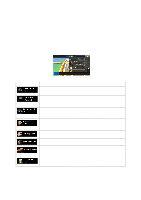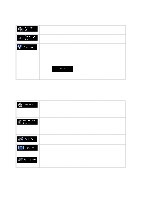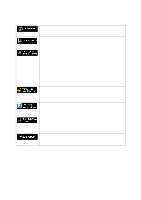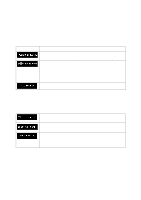Alpine INE-Z928HD Navigation User's Manual (english) - Page 80
Parking at the destination may not be easy in city areas. As you approach - bypass
 |
View all Alpine INE-Z928HD manuals
Add to My Manuals
Save this manual to your list of manuals |
Page 80 highlights
When entering tunnels, the surface roads and buildings can be disturbing. This feature shows a generic picture of a tunnel instead of the map. A top-down overview of the tunnel and remaining distance are also displayed. Turn on the route progress bar to see your route as a straight line on the right side of the map. The blue arrow represents your current position and moves up as you travel. Waypoints and Traffic events are also displayed on the line. When you slow down while driving on a freeway, there is a chance that you are in a traffic jam so the software offers you a detour using the next exit. The message shows you distance of the exit and the difference in distance and estimated time compared to the original route. You can choose from one of the following options: • Tap Dismiss or just ignore the message if you want to keep the original route. • Tap Preview to see the overview of the original route and the detour to make the decision. You can accept the detour as offered or increase the bypassed freeway segment before accepting. • Turn to the suggested new direction and the route will be automatically recalculated. Similar to the above possibility, alternative routes can be suggested when driving on normal roads. The software will select a different turn in the upcoming intersection and offers you a different route for the next section of the route. Your options are the similar as above but you cannot modify the offered detour. Parking at the destination may not be easy in city areas. As you approach the destination, the software can offer parking category Places near your destination. Tap the "P" button to open a top-down map with the destination and the offered parking Places. Select one and modify the route accordingly. If you leave the recommended route and suddenly exit the freeway, the application offers different alternatives near the exit like gas stations or restaurants. Also, if there are avoidable parts of the original route ahead (like a tunnel, a toll road or a ferry), you will find them in the list in case you want to bypass them with the help of the software. When enabled, the device will switch back from split screen or from Audio screen to full screen map mode during voice guidance announcements. After the voice instruction the previous screen returns. 80