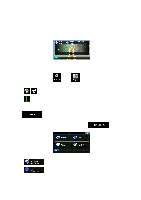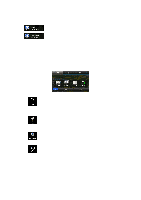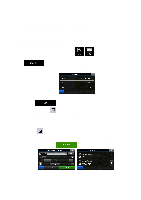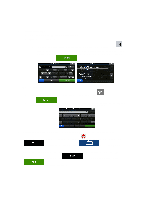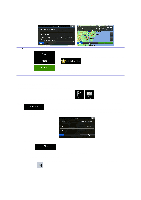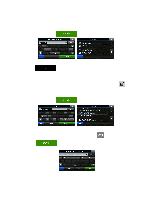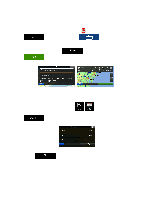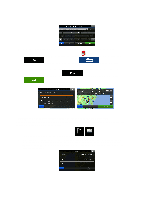Alpine INE-Z928HD Navigation User's Manual (english) - Page 26
Entering an address Canada
 |
View all Alpine INE-Z928HD manuals
Add to My Manuals
Save this manual to your list of manuals |
Page 26 highlights
Tip! If you know that you will use this destination frequently, before tapping to confirm the destination, put it in the Address Book first: tap then , give a name for the new entry, and tap to save the location. The map with the destination returns automatically. Now you can start your journey. 3.1.1.2 Entering an address (Canada) To enter an address as the destination, do as follows: 1. In the Navigation menu, tap the following buttons: , . 2. By default, the software proposes the country, state and city/town where you are. If needed, tap , enter the first few letters of the destination country or state on the keyboard, and select one from the list. If you select a country without a state, you can search for a city/town in all its states. 3. If needed, select a new city/town: a. Tap . b. Start entering the name of the city/town on the keyboard. c. Find the city/town you need: • The most likely city/town name is always shown in the input field. To accept it, tap . 26