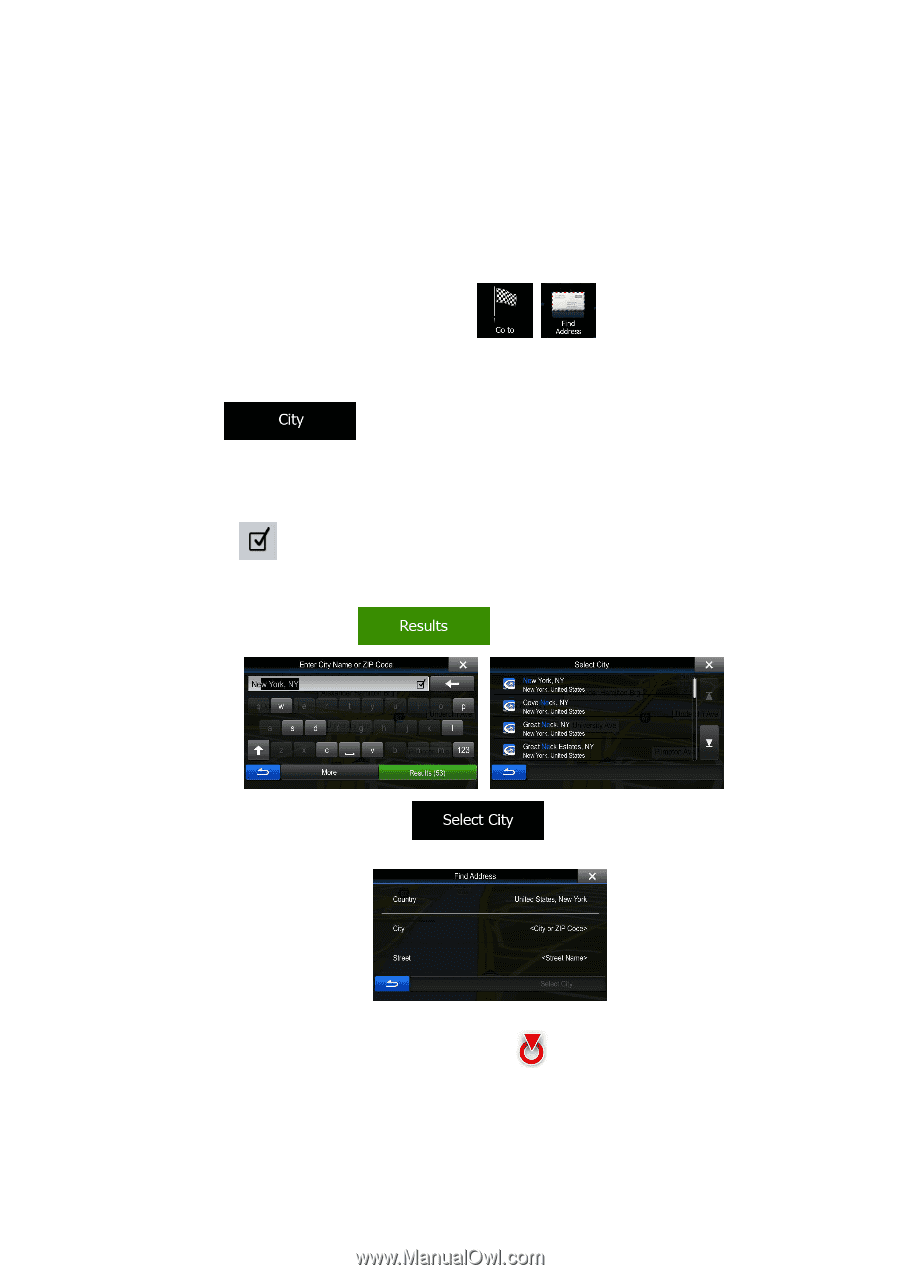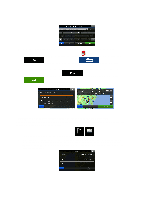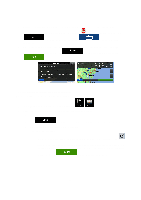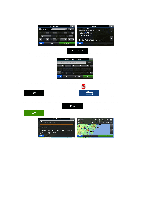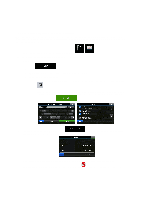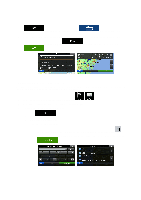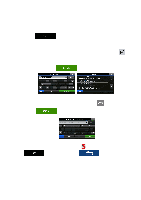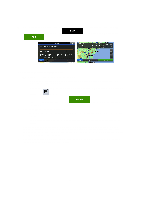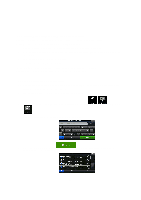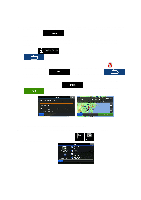Alpine INE-Z928HD Navigation User's Manual (english) - Page 35
Selecting a city/town center as the destination
 |
View all Alpine INE-Z928HD manuals
Add to My Manuals
Save this manual to your list of manuals |
Page 35 highlights
3.1.1.7 Selecting a city/town center as the destination The city/town center is not the geometric center of the city/town but an arbitrary point the map creators have chosen. In towns and villages, it is usually the most important intersection; in larger cities, it is one of the important intersections. 1. In the Navigation menu, tap the following buttons: , . 2. Select the country and state as described earlier (page 24). 3. Select the destination city/town: a. Tap . b. Start entering the name of the city/town on the keyboard. c. Find the city/town you need: • The most likely city/town name is always shown in the input field. To accept it, tap . • If the desired name does not show up, the names that match the string appear in a list after entering a couple of characters (to open the list of results before it appears automatically, tap ). Select the city/town from the list. 4. Instead of entering the street name, tap city/town becomes the destination of the route. . This way the center of the displayed 5. A full screen map appears with the selected point in the middle. If necessary, tap the map somewhere else to modify the destination. The Cursor ( ) appears at the new location. Tap 35