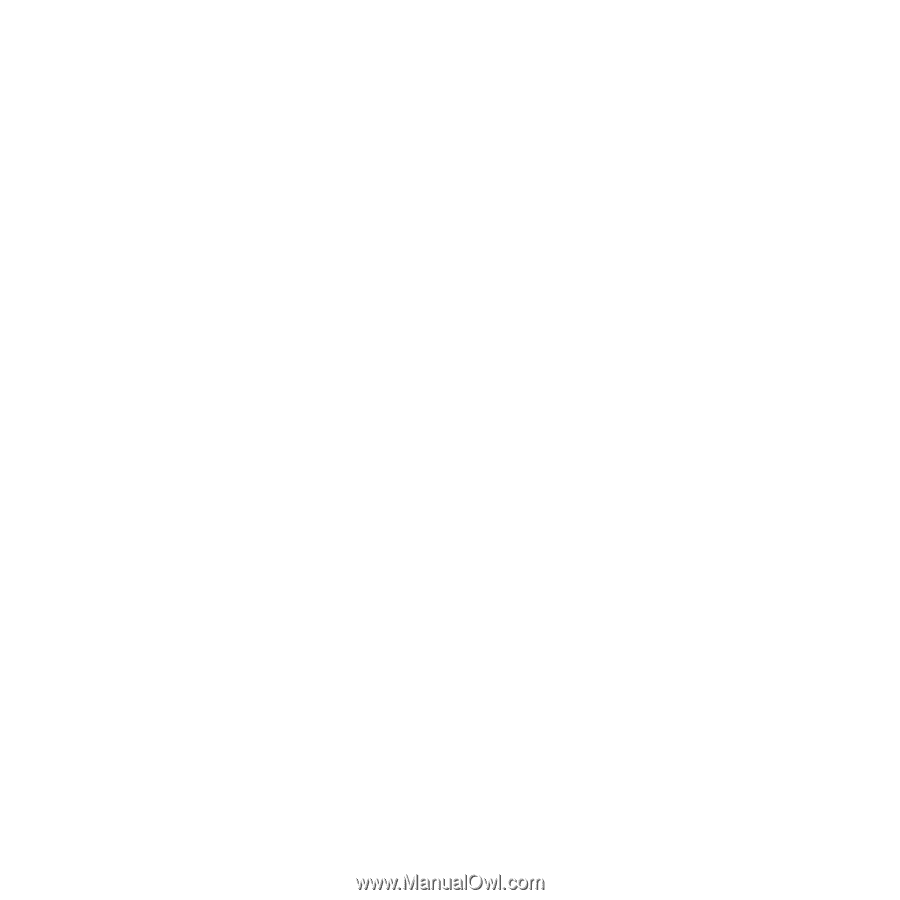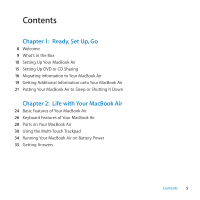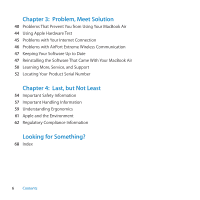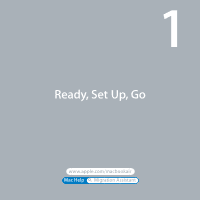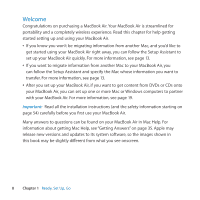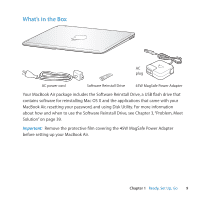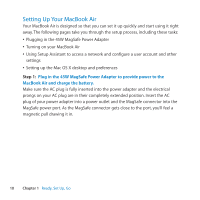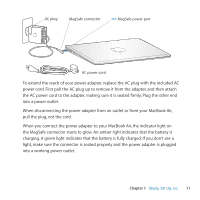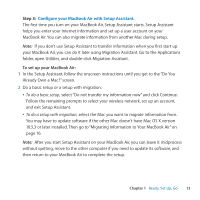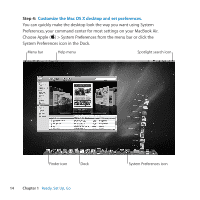Apple M7710LL User Guide - Page 10
Setting Up Your MacBook Air, Plugging in the 45W MagSafe Power Adapter
 |
View all Apple M7710LL manuals
Add to My Manuals
Save this manual to your list of manuals |
Page 10 highlights
Setting Up Your MacBook Air Your MacBook Air is designed so that you can set it up quickly and start using it right away. The following pages take you through the setup process, including these tasks: ÂÂ Plugging in the 45W MagSafe Power Adapter ÂÂ Turning on your MacBook Air ÂÂ Using Setup Assistant to access a network and configure a user account and other settings ÂÂ Setting up the Mac OS X desktop and preferences Step 1: Plug in the 45W MagSafe Power Adapter to provide power to the MacBook Air and charge the battery. Make sure the AC plug is fully inserted into the power adapter and the electrical prongs on your AC plug are in their completely extended position. Insert the AC plug of your power adapter into a power outlet and the MagSafe connector into the MagSafe power port. As the MagSafe connector gets close to the port, you'll feel a magnetic pull drawing it in. 10 Chapter 1 Ready, Set Up, Go