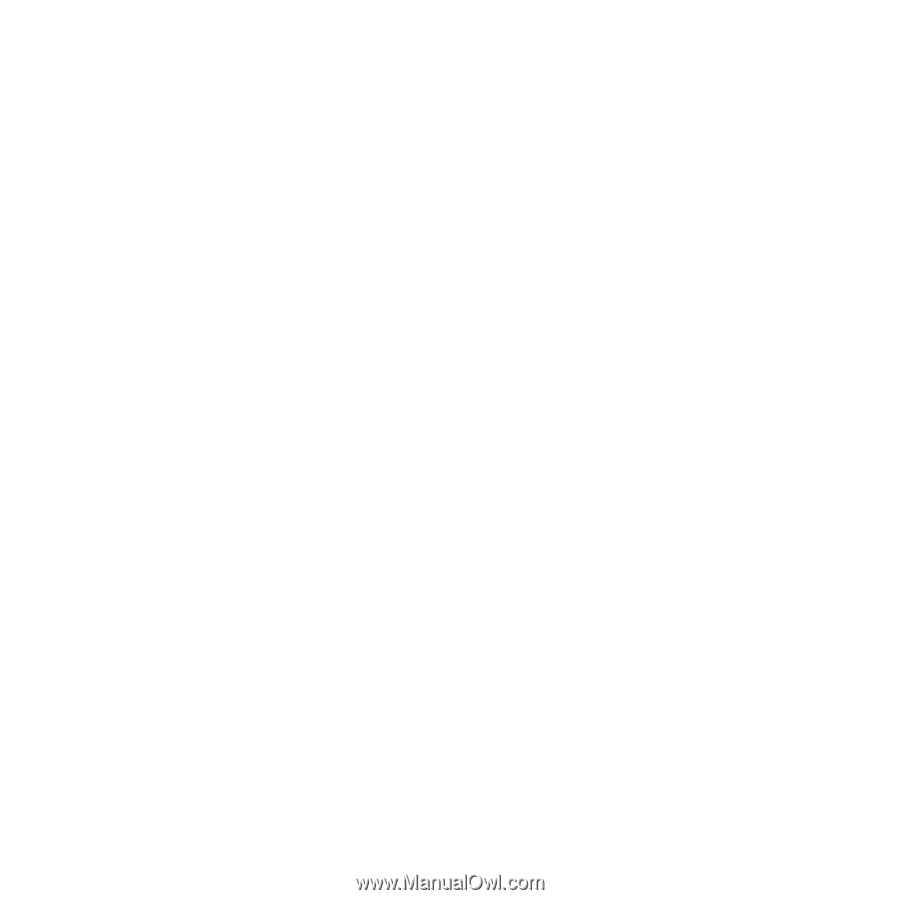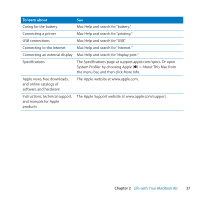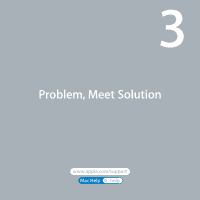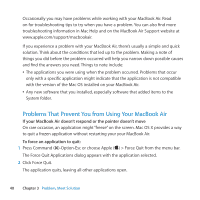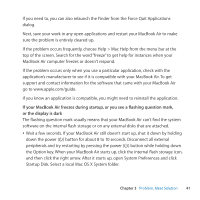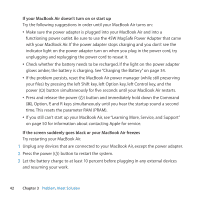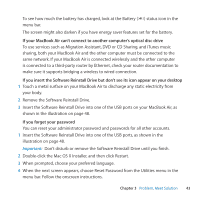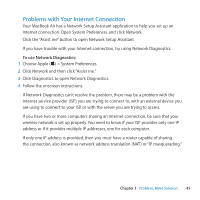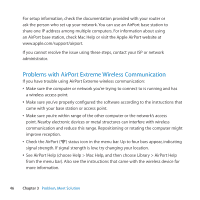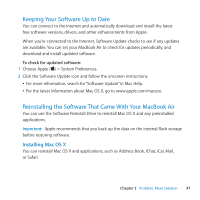Apple M7710LL User Guide - Page 42
If your MacBook Air doesn't turn on or start up
 |
View all Apple M7710LL manuals
Add to My Manuals
Save this manual to your list of manuals |
Page 42 highlights
If your MacBook Air doesn't turn on or start up Try the following suggestions in order until your MacBook Air turns on: ÂÂ Make sure the power adapter is plugged into your MacBook Air and into a functioning power outlet. Be sure to use the 45W MagSafe Power Adapter that came with your MacBook Air. If the power adapter stops charging and you don't see the indicator light on the power adapter turn on when you plug in the power cord, try unplugging and replugging the power cord to reseat it. ÂÂ Check whether the battery needs to be recharged. If the light on the power adapter glows amber, the battery is charging. See "Charging the Battery" on page 34. ÂÂ If the problem persists, reset the MacBook Air power manager (while still preserving your files) by pressing the left Shift key, left Option key, left Control key, and the power (®) button simultaneously for five seconds until your MacBook Air restarts. ÂÂ Press and release the power (®) button and immediately hold down the Command (x), Option, P, and R keys simultaneously until you hear the startup sound a second time. This resets the parameter RAM (PRAM). ÂÂ If you still can't start up your MacBook Air, see "Learning More, Service, and Support" on page 50 for information about contacting Apple for service. If the screen suddenly goes black or your MacBook Air freezes Try restarting your MacBook Air. 1 Unplug any devices that are connected to your MacBook Air, except the power adapter. 2 Press the power (®) button to restart the system. 3 Let the battery charge to at least 10 percent before plugging in any external devices and resuming your work. 42 Chapter 3 Problem, Meet Solution