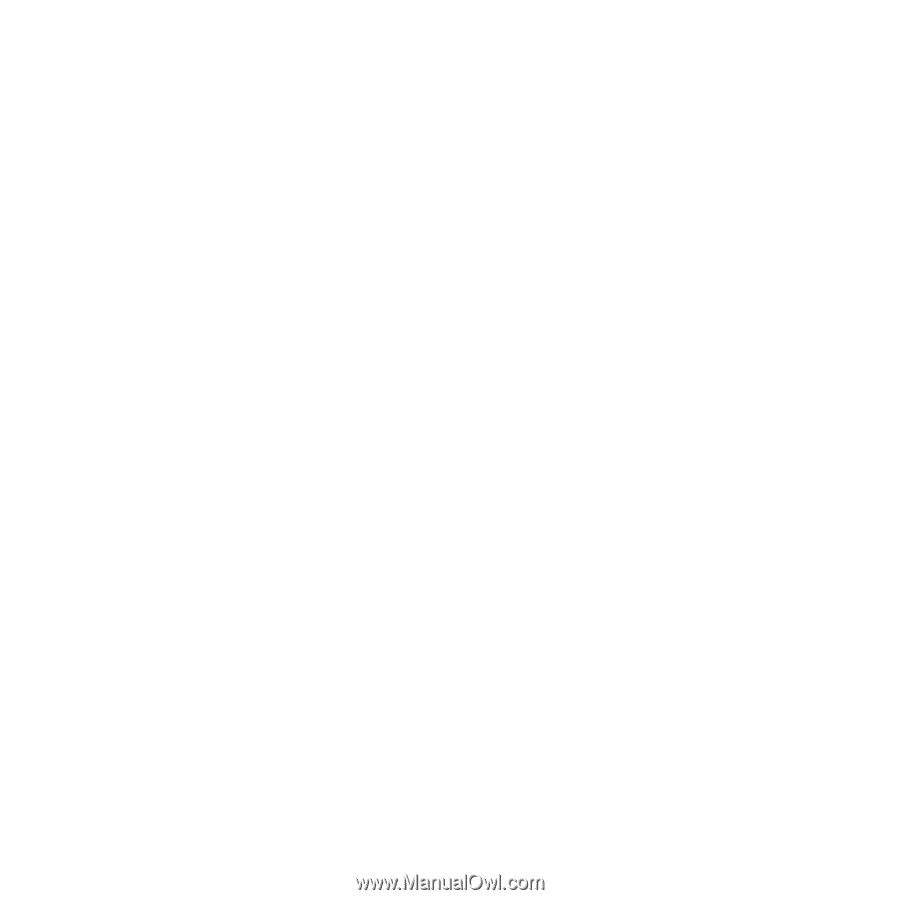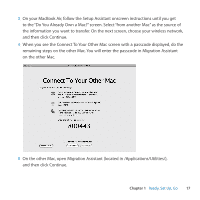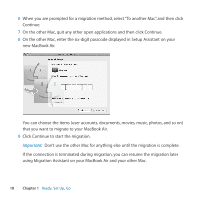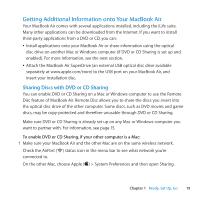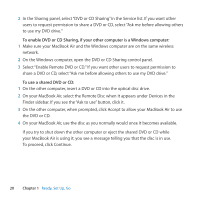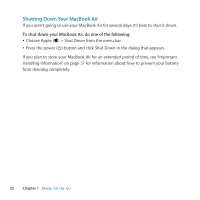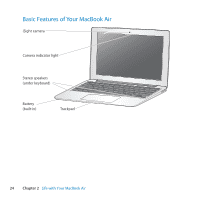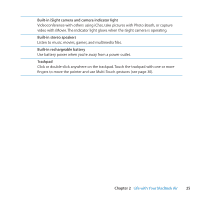Apple M7710LL User Guide - Page 20
To enable DVD or CD Sharing, if your other computer is a Windows computer, To use a shared DVD or CD
 |
View all Apple M7710LL manuals
Add to My Manuals
Save this manual to your list of manuals |
Page 20 highlights
2 In the Sharing panel, select "DVD or CD Sharing" in the Service list. If you want other users to request permission to share a DVD or CD, select "Ask me before allowing others to use my DVD drive." To enable DVD or CD Sharing, if your other computer is a Windows computer: 1 Make sure your MacBook Air and the Windows computer are on the same wireless network. 2 On the Windows computer, open the DVD or CD Sharing control panel. 3 Select "Enable Remote DVD or CD." If you want other users to request permission to share a DVD or CD, select "Ask me before allowing others to use my DVD drive." To use a shared DVD or CD: 1 On the other computer, insert a DVD or CD into the optical disc drive. 2 On your MacBook Air, select the Remote Disc when it appears under Devices in the Finder sidebar. If you see the "Ask to use" button, click it. 3 On the other computer, when prompted, click Accept to allow your MacBook Air to use the DVD or CD. 4 On your MacBook Air, use the disc as you normally would once it becomes available. If you try to shut down the other computer or eject the shared DVD or CD while your MacBook Air is using it, you see a message telling you that the disc is in use. To proceed, click Continue. 20 Chapter 1 Ready, Set Up, Go