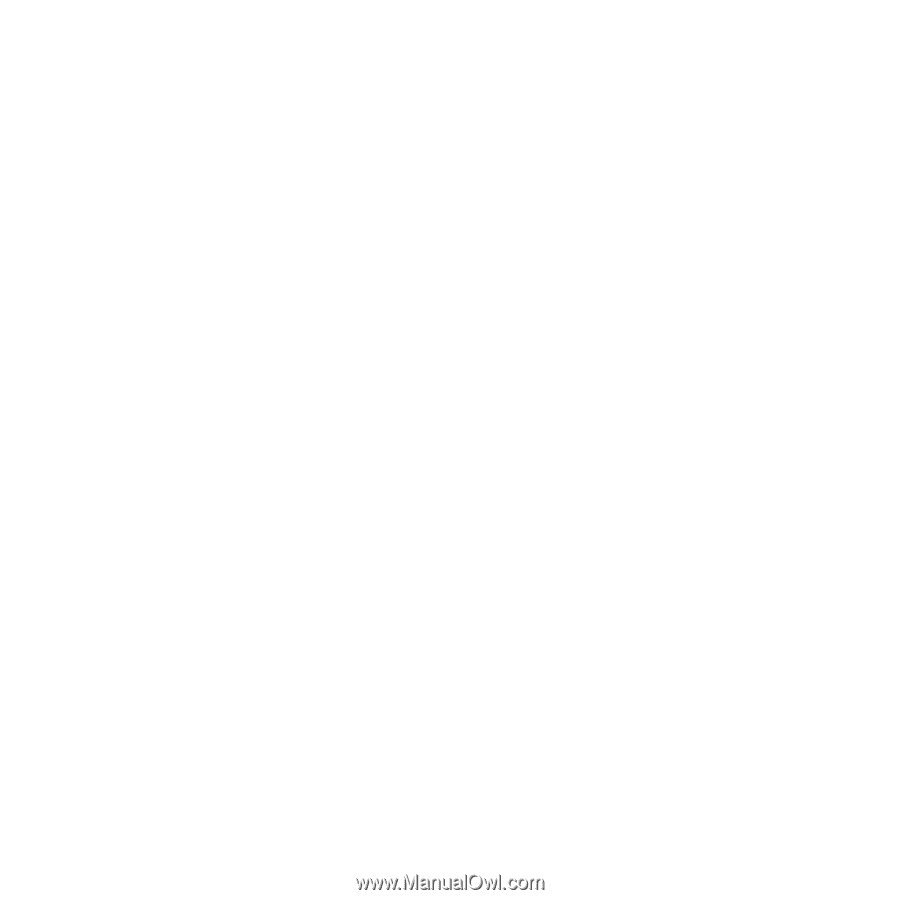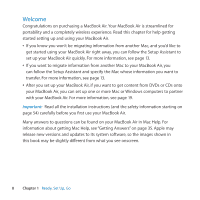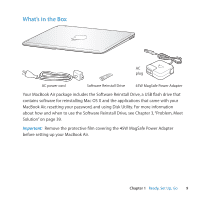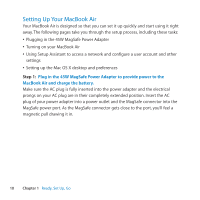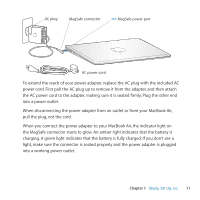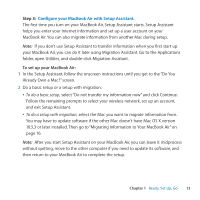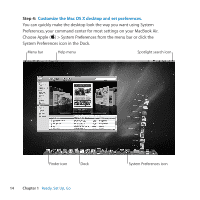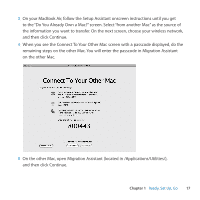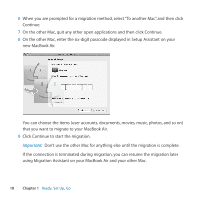Apple M7710LL User Guide - Page 13
Configure your MacBook Air with Setup Assistant., Step 3
 |
View all Apple M7710LL manuals
Add to My Manuals
Save this manual to your list of manuals |
Page 13 highlights
Step 3: Configure your MacBook Air with Setup Assistant. The first time you turn on your MacBook Air, Setup Assistant starts. Setup Assistant helps you enter your Internet information and set up a user account on your MacBook Air. You can also migrate information from another Mac during setup. Note: If you don't use Setup Assistant to transfer information when you first start up your MacBook Air, you can do it later using Migration Assistant. Go to the Applications folder, open Utilities, and double-click Migration Assistant. To set up your MacBook Air: 1 In the Setup Assistant, follow the onscreen instructions until you get to the "Do You Already Own a Mac?" screen. 2 Do a basic setup or a setup with migration: ÂÂ To do a basic setup, select "Do not transfer my information now" and click Continue. Follow the remaining prompts to select your wireless network, set up an account, and exit Setup Assistant. ÂÂ To do a setup with migration, select the Mac you want to migrate information from. You may have to update software if the other Mac doesn't have Mac OS X version 10.5.3 or later installed. Then go to "Migrating Information to Your MacBook Air" on page 16. Note: After you start Setup Assistant on your MacBook Air, you can leave it midprocess without quitting, move to the other computer if you need to update its software, and then return to your MacBook Air to complete the setup. Chapter 1 Ready, Set Up, Go 13