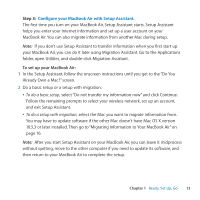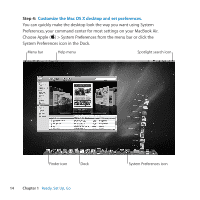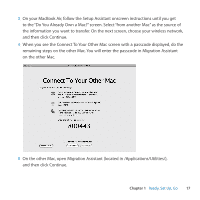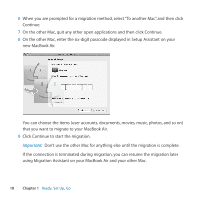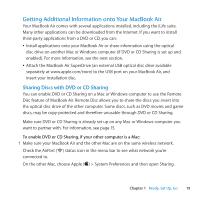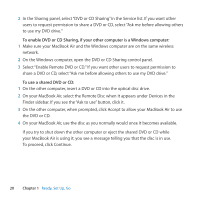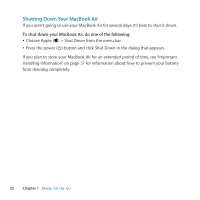Apple M7710LL User Guide - Page 17
On the other Mac, open Migration Assistant located in /Applications/Utilities
 |
View all Apple M7710LL manuals
Add to My Manuals
Save this manual to your list of manuals |
Page 17 highlights
3 On your MacBook Air, follow the Setup Assistant onscreen instructions until you get to the "Do You Already Own a Mac?" screen. Select "from another Mac" as the source of the information you want to transfer. On the next screen, choose your wireless network, and then click Continue. 4 When you see the Connect To Your Other Mac screen with a passcode displayed, do the remaining steps on the other Mac. You will enter the passcode in Migration Assistant on the other Mac. 5 On the other Mac, open Migration Assistant (located in /Applications/Utilities/), and then click Continue. Chapter 1 Ready, Set Up, Go 17
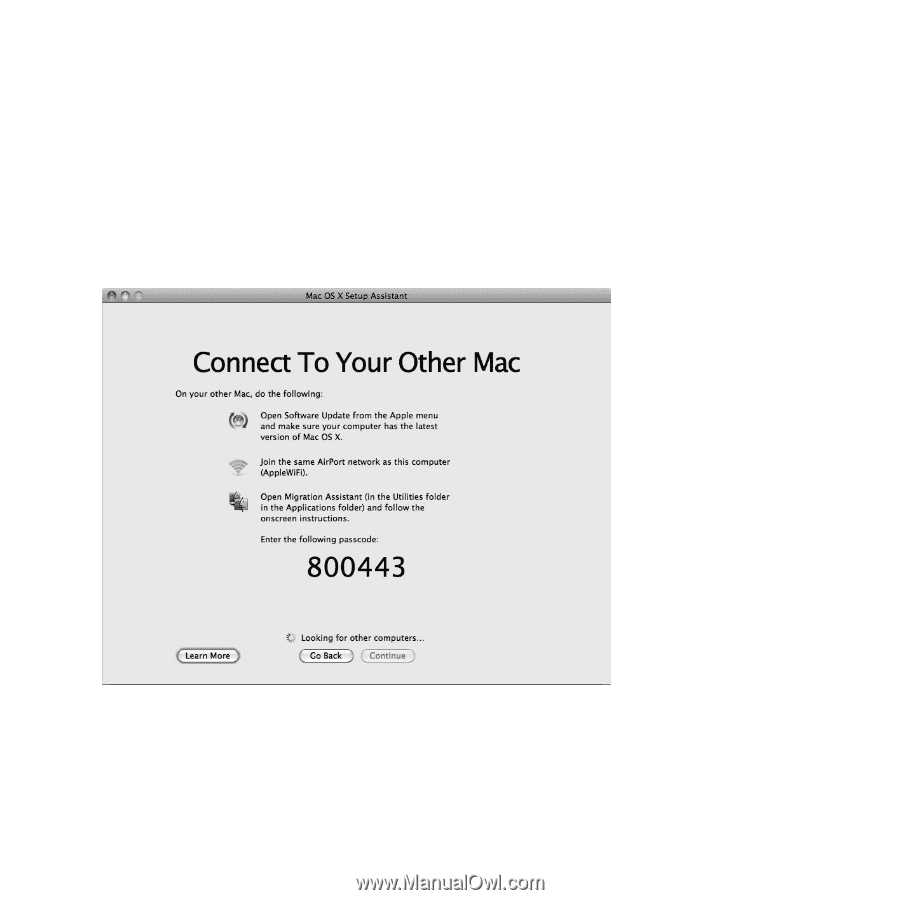
17
Chapter 1
Ready, Set Up, Go
3
On your MacBook Air, follow the Setup Assistant onscreen instructions until you get
to the “Do You Already Own a Mac?” screen. Select “from another Mac” as the source of
the information you want to transfer. On the next screen, choose your wireless network,
and then click Continue.
4
When you see the Connect To Your Other Mac screen with a passcode displayed, do the
remaining steps on the other Mac. You will enter the passcode in Migration Assistant
on the other Mac.
5
On the other Mac, open Migration Assistant (located in /Applications/Utilities/),
and then click Continue.