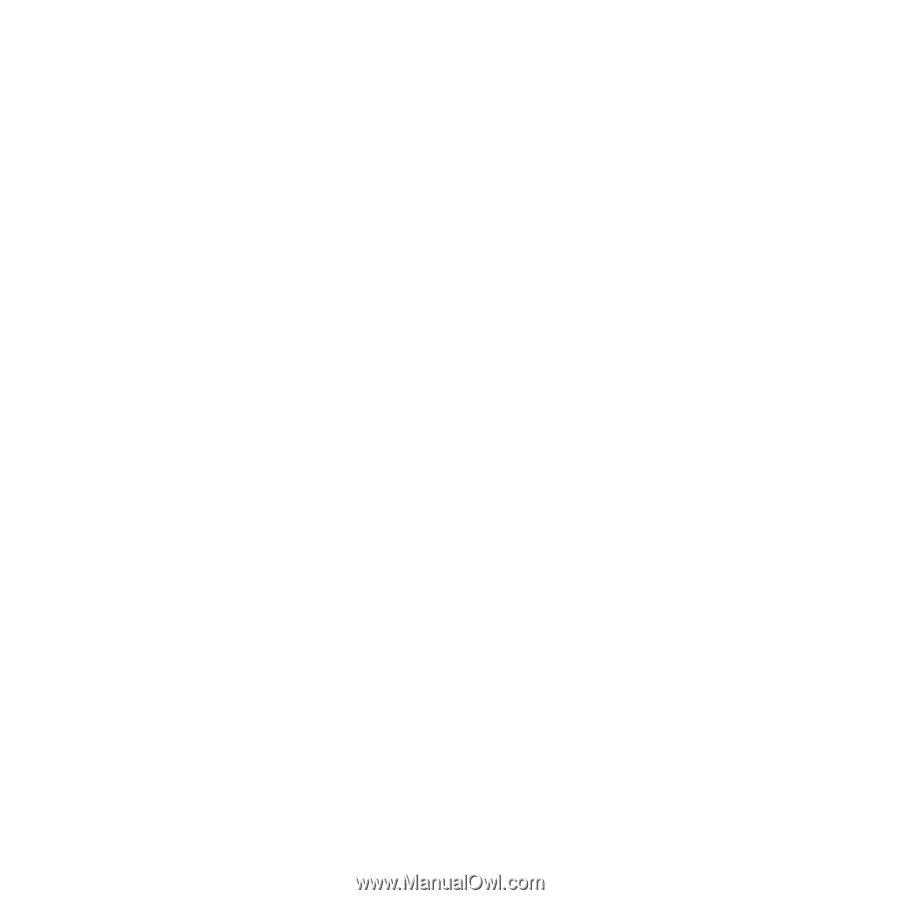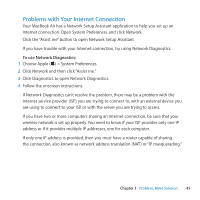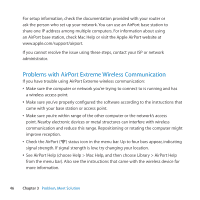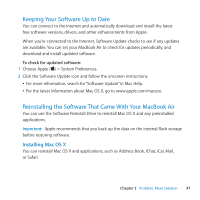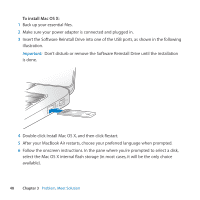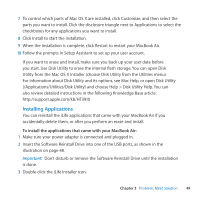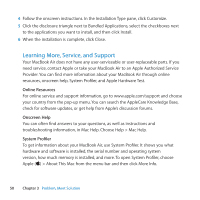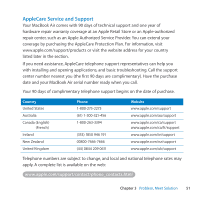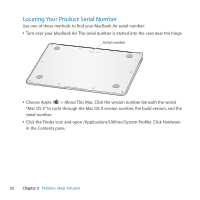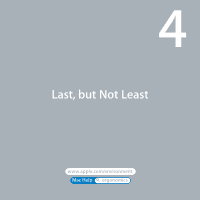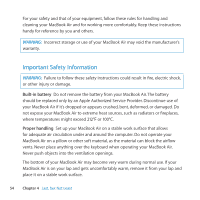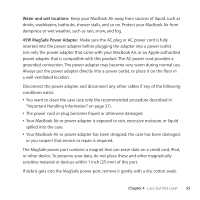Apple M7710LL User Guide - Page 50
Learning More, Service, and Support, Online Resources, Onscreen Help, System Profiler
 |
View all Apple M7710LL manuals
Add to My Manuals
Save this manual to your list of manuals |
Page 50 highlights
4 Follow the onscreen instructions. In the Installation Type pane, click Customize. 5 Click the disclosure triangle next to Bundled Applications, select the checkboxes next to the applications you want to install, and then click Install. 6 When the installation is complete, click Close. Learning More, Service, and Support Your MacBook Air does not have any user-serviceable or user-replaceable parts. If you need service, contact Apple or take your MacBook Air to an Apple Authorized Service Provider. You can find more information about your MacBook Air through online resources, onscreen help, System Profiler, and Apple Hardware Test. Online Resources For online service and support information, go to www.apple.com/support and choose your country from the pop-up menu. You can search the AppleCare Knowledge Base, check for software updates, or get help from Apple's discussion forums. Onscreen Help You can often find answers to your questions, as well as instructions and troubleshooting information, in Mac Help. Choose Help > Mac Help. System Profiler To get information about your MacBook Air, use System Profiler. It shows you what hardware and software is installed, the serial number and operating system version, how much memory is installed, and more. To open System Profiler, choose Apple () > About This Mac from the menu bar and then click More Info. 50 Chapter 3 Problem, Meet Solution