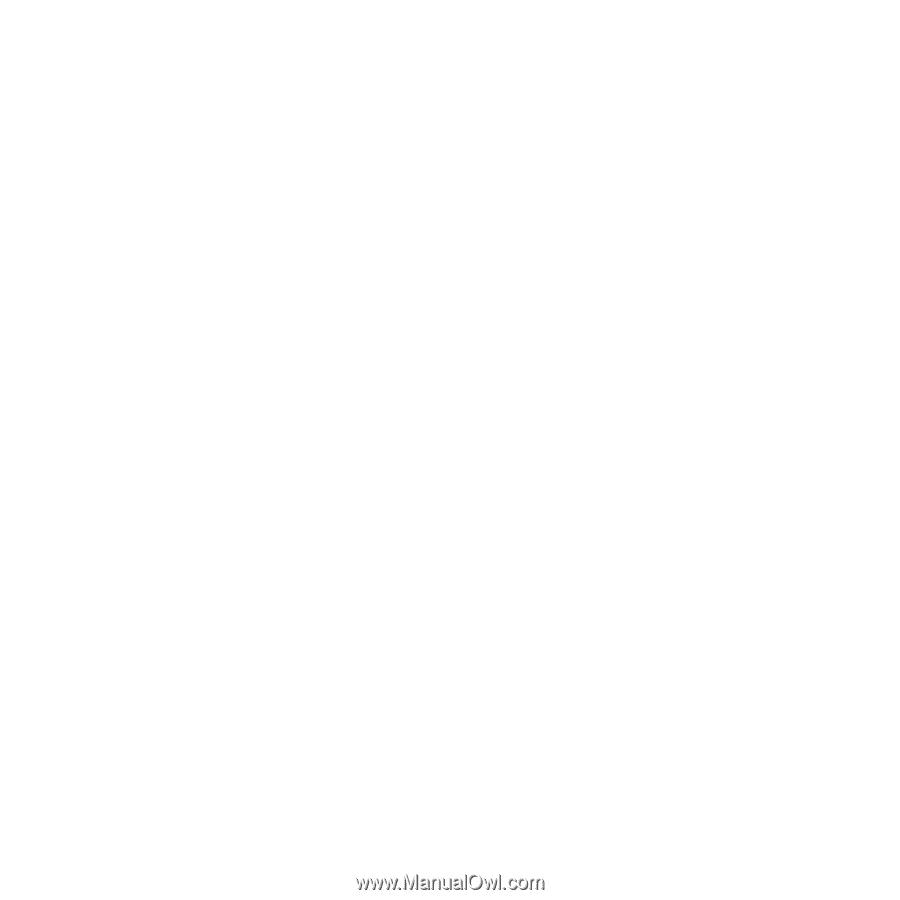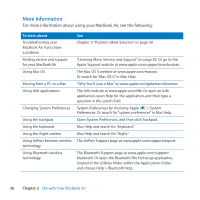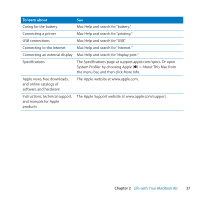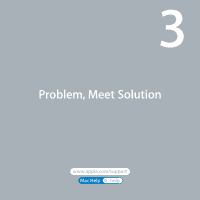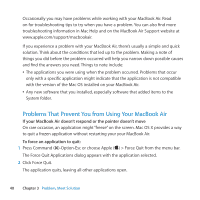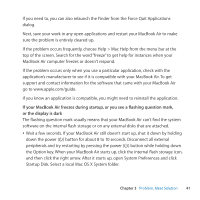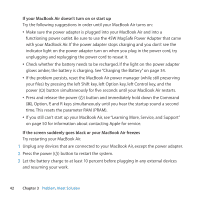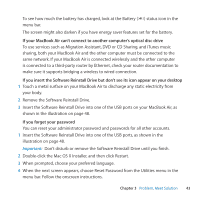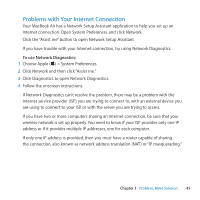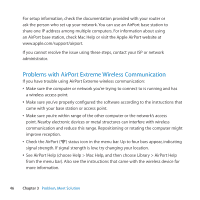Apple M7710LL User Guide - Page 41
Startup Disk. Select a local Mac OS X System folder., If your MacBook Air freezes during startup
 |
View all Apple M7710LL manuals
Add to My Manuals
Save this manual to your list of manuals |
Page 41 highlights
If you need to, you can also relaunch the Finder from the Force Quit Applications dialog. Next, save your work in any open applications and restart your MacBook Air to make sure the problem is entirely cleared up. If the problem occurs frequently, choose Help > Mac Help from the menu bar at the top of the screen. Search for the word "freeze" to get help for instances when your MacBook Air computer freezes or doesn't respond. If the problem occurs only when you use a particular application, check with the application's manufacturer to see if it is compatible with your MacBook Air. To get support and contact information for the software that came with your MacBook Air go to www.apple.com/guide. If you know an application is compatible, you might need to reinstall the application. If your MacBook Air freezes during startup, or you see a flashing question mark, or the display is dark The flashing question mark usually means that your MacBook Air can't find the system software on the internal flash storage or on any external disks that are attached. ÂÂ Wait a few seconds. If your MacBook Air still doesn't start up, shut it down by holding down the power (®) button for about 8 to 10 seconds. Disconnect all external peripherals and try restarting by pressing the power (®) button while holding down the Option key. When your MacBook Air starts up, click the internal flash storage icon, and then click the right arrow. After it starts up, open System Preferences and click Startup Disk. Select a local Mac OS X System folder. Chapter 3 Problem, Meet Solution 41