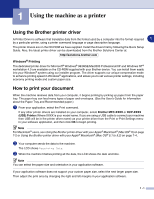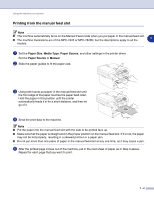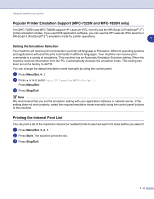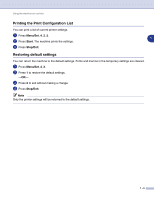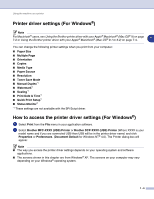Brother International DCP 7020 Software Users Manual - English - Page 11
Printer driver settings (For Windows®), How to access the printer driver settings (For Windows®) - toner
 |
UPC - 012502612834
View all Brother International DCP 7020 manuals
Add to My Manuals
Save this manual to your list of manuals |
Page 11 highlights
Using the machine as a printer Printer driver settings (For Windows®) Note For Macintosh® users, see Using the Brother printer driver with your Apple® Macintosh® (Mac OS® X) on page 7-2 or Using the Brother printer driver with your Apple® Macintosh® (Mac OS® 9.1 to 9.2) on page 7-4. 1 You can change the following printer settings when you print from your computer: ■ Paper Size ■ Multiple Page ■ Orientation ■ Copies ■ Media Type ■ Paper Source ■ Resolution ■ Toner Save Mode ■ Manual Duplex*1 ■ Watermark*1 ■ Scaling*1 ■ Print Date & Time*1 ■ Quick Print Setup*1 ■ Status Monitor*1 *1 These settings are not available with the BR-Script driver. How to access the printer driver settings (For Windows®) 1 Select Print from the File menu in your application software. 2 Select Brother MFC-XXXX (USB) Printer or Brother DCP-XXXX (USB) Printer (Where XXXX is your model name and if you are connected USB then USB will be in the printer driver name) and click Properties or Preferences. (Document Default for Windows NT® 4.0). The Printer dialog box will appear. Note ■ The way you access the printer driver settings depends on your operating system and software applications. ■ The screens shown in this chapter are from Windows® XP. The screens on your computer may vary depending on your Windows® operating system. 1 - 6