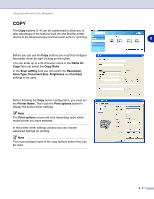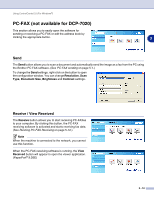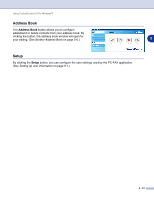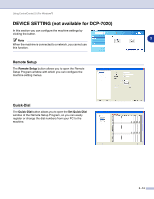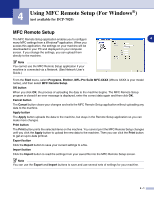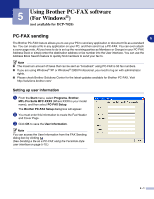Brother International DCP 7020 Software Users Manual - English - Page 54
Copy - driver for windows 8
 |
UPC - 012502612834
View all Brother International DCP 7020 manuals
Add to My Manuals
Save this manual to your list of manuals |
Page 54 highlights
Using ControlCenter2.0 (For Windows®) COPY The Copy buttons (1-4) can be customized to allow you to take advantage of the features built into the Brother printer drivers to do advanced copy functions such as N-in-1 printing. Before you can use the Copy buttons you must first configure the printer driver by right-clicking on the button. You can enter up to a 30 character name in the Name for Copy field and select the Copy Ratio. In the Scan setting field you can select the Resolution, Scan Type, Document Size, Brightness and Contrast settings to be used. Before finishing the Copy button configuration, you must set the Printer Name. Then click the Print options button to display the printer driver settings. Note The Print options screen will vary depending upon which model printer you have selected. In the printer driver settings window you can choose advanced settings for printing. Note You must configure each of the copy buttons before they can be used. 3 3 - 11