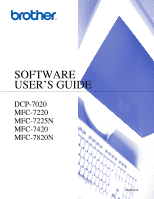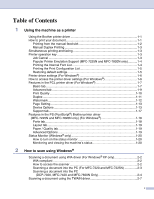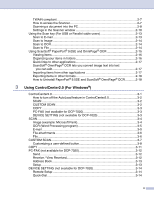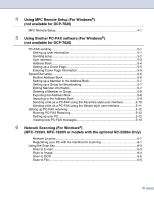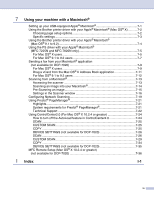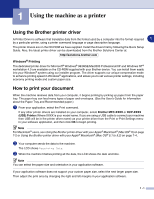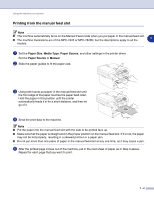ii
TWAIN compliant
...............................................................................................
2-7
How to access the Scanner
................................................................................
2-7
Scanning a document into the PC
......................................................................
2-8
Settings in the Scanner window
.......................................................................
2-10
Using the Scan key (For USB or Parallel cable users)
..........................................
2-13
Scan to E-mail
..................................................................................................
2-13
Scan to Image
..................................................................................................
2-14
Scan to OCR
....................................................................................................
2-14
Scan to File
......................................................................................................
2-14
Using ScanSoft
®
PaperPort
®
9.0SE and OmniPage
®
OCR
..................................
2-15
Viewing items
...................................................................................................
2-16
Organizing your items in folders
.......................................................................
2-16
Quick links to other applications
.......................................................................
2-17
ScanSoft
®
OmniPage
®
OCR lets you convert image text into text
you can edit
...................................................................................................
2-17
Importing items from other applications
...........................................................
2-17
Exporting items in other formats
.......................................................................
2-18
How to Uninstall PaperPort
®
9.0SE and ScanSoft
®
OmniPage
®
OCR
............
2-18
3
Using ControlCenter2.0 (For Windows
®
)
ControlCenter2.0
.....................................................................................................
3-1
How to turn off the AutoLoad feature in ControlCenter2.0
.................................
3-2
SCAN
.................................................................................................................
3-2
CUSTOM SCAN
.................................................................................................
3-2
COPY
.................................................................................................................
3-3
PC-FAX (not available for DCP-7020)
................................................................
3-3
DEVICE SETTING (not available for DCP-7020)
...............................................
3-3
SCAN
.......................................................................................................................
3-4
Image (example: Microsoft Paint)
.......................................................................
3-4
OCR (Word Processing program)
......................................................................
3-5
E-mail
.................................................................................................................
3-5
File attachments
.................................................................................................
3-6
File
......................................................................................................................
3-6
CUSTOM SCAN
......................................................................................................
3-7
Customizing a user-defined button
.....................................................................
3-8
COPY
....................................................................................................................
3-11
PC-FAX (not available for DCP-7020)
...................................................................
3-12
Send
.................................................................................................................
3-12
Receive / View Received
..................................................................................
3-12
Address Book
...................................................................................................
3-13
Setup
................................................................................................................
3-13
DEVICE SETTING (not available for DCP-7020)
..................................................
3-14
Remote Setup
..................................................................................................
3-14
Quick-Dial
.........................................................................................................
3-14