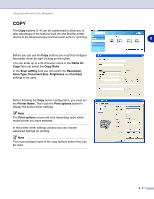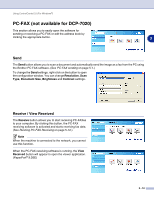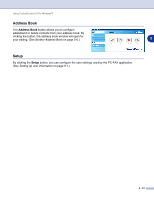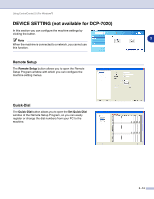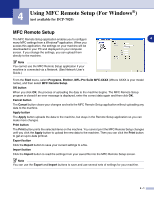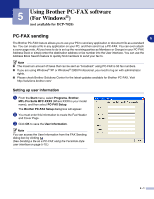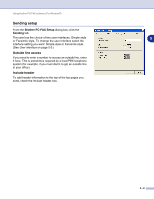Brother International DCP 7020 Software Users Manual - English - Page 55
PC-FAX (not available for DCP-7020), Send, Receive / View Received
 |
UPC - 012502612834
View all Brother International DCP 7020 manuals
Add to My Manuals
Save this manual to your list of manuals |
Page 55 highlights
Using ControlCenter2.0 (For Windows®) PC-FAX (not available for DCP-7020) This section allows you to easily open the software for sending or receiving a PC-FAX or edit the address book by clicking the appropriate button. 3 Send The Send button allows you to scan a document and automatically send the image as a fax from the PC using the Brother PC-FAX software. (See PC-FAX sending on page 5-1.) To change the Send settings, right-click on the button to open the configuration window. You can change Resolution, Scan Type, Document Size, Brightness and Contrast settings. Receive / View Received The Receive button allows you to start receiving PC-FAXes to your computer. By clicking this button, the PC-FAX receiving software is activated and starts receiving fax data. (See Running PC-FAX Receiving on page 5-12.) Note When the machine is connected to the network, you cannot use this function. When the PC-FAX receiving software is running, the View Received button will appear to open the viewer application. (PaperPort® 9.0SE) 3 - 12