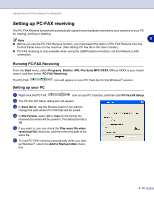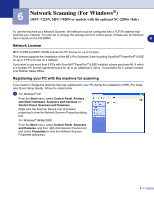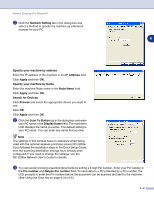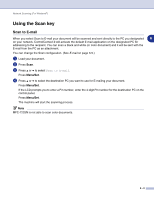Brother International DCP 7020 Software Users Manual - English - Page 75
Scan to Image, to select the destination PC you want to send to.
 |
UPC - 012502612834
View all Brother International DCP 7020 manuals
Add to My Manuals
Save this manual to your list of manuals |
Page 75 highlights
Network Scanning (For Windows®) Scan to Image When you select Scan to Image your document will be scanned and sent directly to the PC you designated on your network. ControlCenter2.0 will activate the default graphics application on the designated PC. You can change the Scan configuration. (See Image (example: Microsoft Paint) on page 3-4.) 6 1 Load your document. 2 Press Scan. 3 Press ▲ or ▼ to select Scan to Image. Press Menu/Set. 4 Press ▲ or ▼ to select the destination PC you want to send to. Press Menu/Set. If the LCD prompts you to enter a Pin number, enter the 4-digit Pin number for the destination PC on the control panel. Press Menu/Set. The machine will start the scanning process. 6 - 4

Network Scanning (For Windows
®
)
6 - 4
6
Scan to Image
When you select Scan to Image your document will be scanned and sent directly to the PC you designated
on your network. ControlCenter2.0 will activate the default graphics application on the designated PC. You
can change the
Scan
configuration. (See
Image (example: Microsoft Paint)
on page 3-4.)
1
Load your document.
2
Press
Scan
.
3
Press
▲
or
▼
to select
Scan to Image
.
Press
Menu/Set
.
4
Press
▲
or
▼
to select the destination PC you want to send to.
Press
Menu/Set
.
If the LCD prompts you to enter a Pin number, enter the 4-digit Pin number for the destination PC on the
control panel.
Press
Menu/Set
.
The machine will start the scanning process.