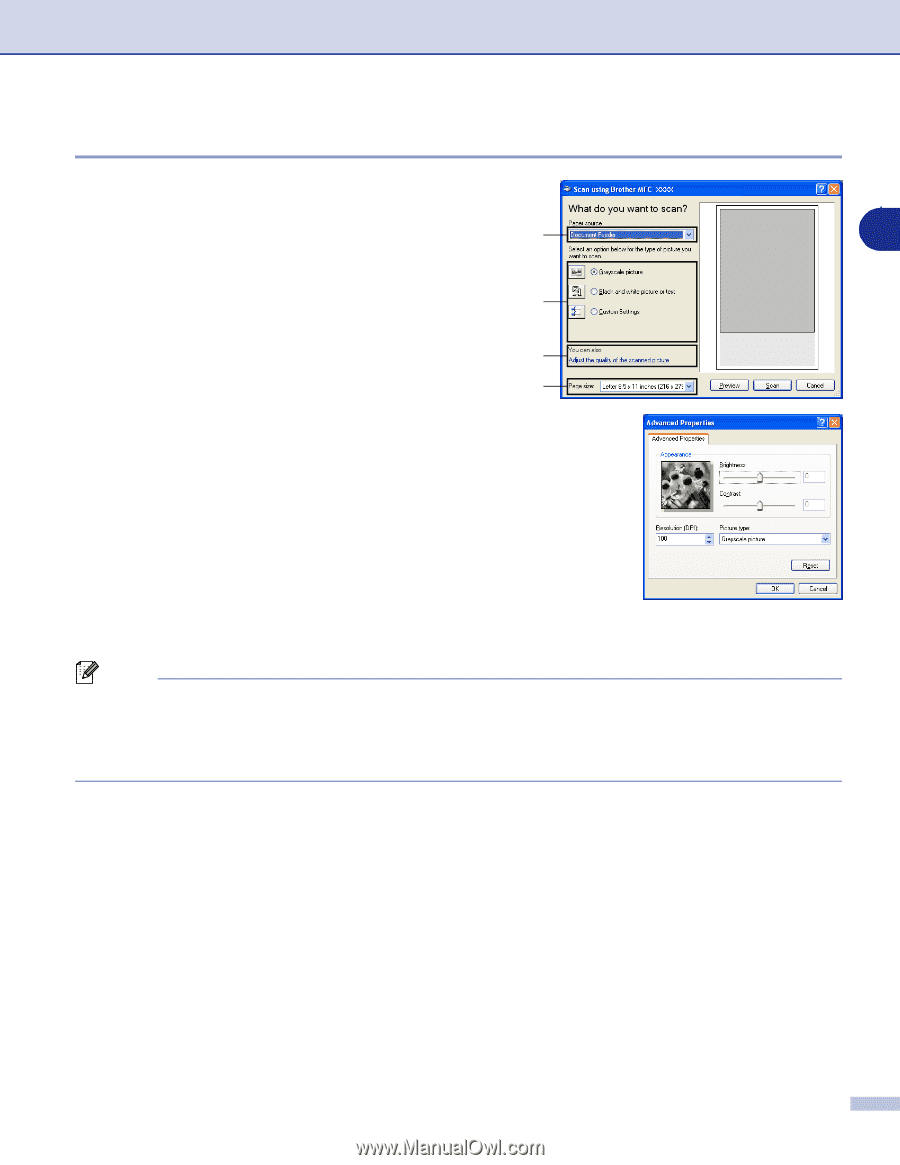Brother International DCP 7020 Software Users Manual - English - Page 28
Scanning a document into the PC (For MFC-7220 and MFC-7225N), Paper size, Adjust - scanner
 |
UPC - 012502612834
View all Brother International DCP 7020 manuals
Add to My Manuals
Save this manual to your list of manuals |
Page 28 highlights
How to scan using Windows® Scanning a document into the PC (For MFC-7220 and MFC-7225N) 1 Load your document. 2 Select the picture type (B). A 2 3 Select the Paper size from the drop-down list box (D). B C D 4 If you require advanced settings, click Adjust the quality of the scanned picture (C). You can select Brightness, Contrast, Resolution and Picture Type from the Advanced Properties. Click the OK button after you choose your settings. 5 To start scanning your document, click the Scan button in the Scan dialog box. Note ■ You can select a resolution of up to 1200 dpi. ■ For resolutions greater than 1200 dpi, use the Brother Scanner Utility. (See Brother Scanner Utility (not available for MFC-7220 and MFC-7225N) on page 2-6.) ■ You can only select Document Feeder in the Paper source menu. 2 - 3