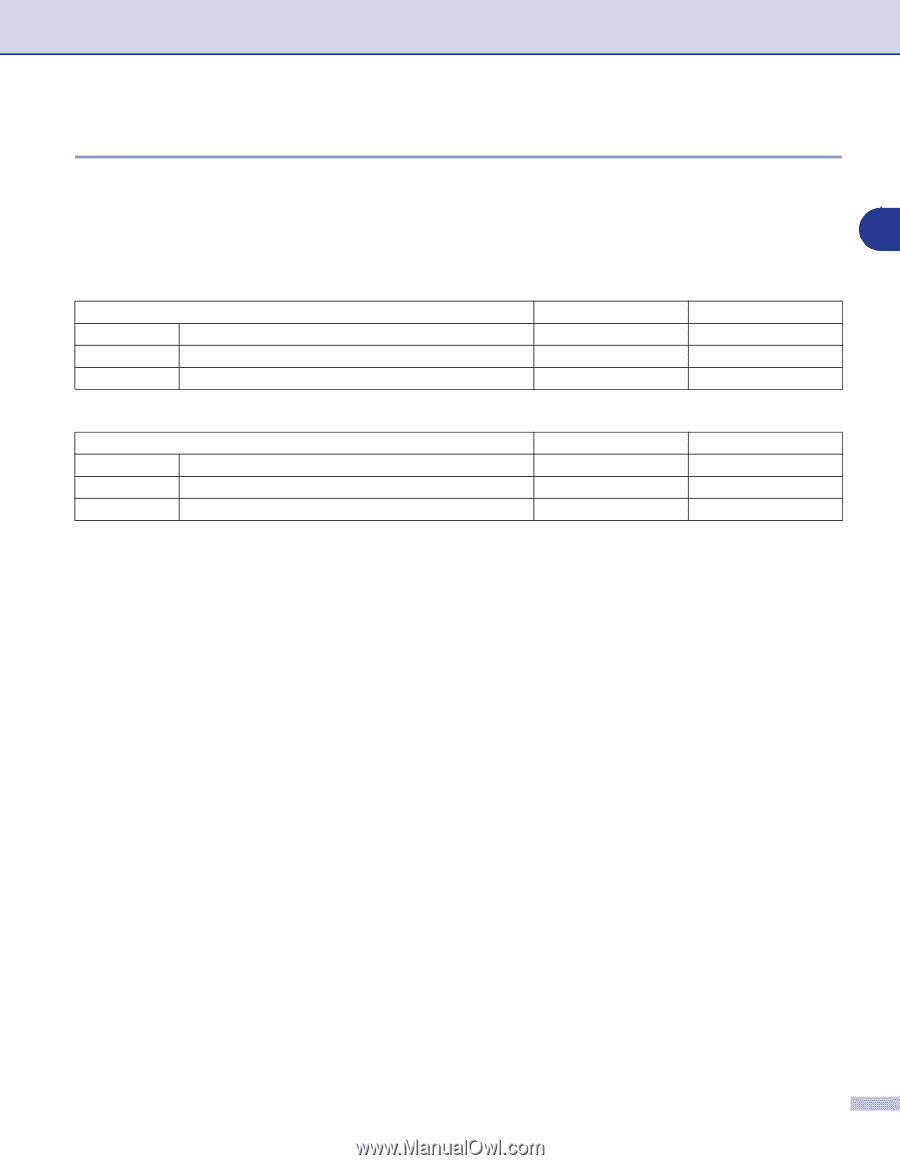Brother International DCP 7020 Software Users Manual - English - Page 35
Settings in the Scanner window, Image Type, Resolution
 |
UPC - 012502612834
View all Brother International DCP 7020 manuals
Add to My Manuals
Save this manual to your list of manuals |
Page 35 highlights
How to scan using Windows® Settings in the Scanner window Image Type Select the image type of output from Photo, Web or Text. Resolution and Scan Type will be altered for each default setting. 2 The default settings are: (For DCP-7020, MFC-7420 and MFC-7820N) Image Type Photo Web Text Select for scanning photo images. Select for attaching the scanned image to web pages. Select for scanning text documents. Resolution 300 x 300 dpi 100 x 100 dpi 200 x 200 dpi Scan Type 24-bit color 24-bit color Black & White (For MFC-7220 and MFC-7225N) Image Type Photo Web Text Select for scanning photo images. Select for attaching the scanned image to web pages. Select for scanning text documents. Resolution 300 x 300 dpi 100 x 100 dpi 200 x 200 dpi Scan Type True Gray True Gray Black & White Resolution You can change the scanning resolution from the Resolution drop down list. Higher resolutions take more memory and transfer time, but can achieve a finer scanned image. The following list shows the resolution you can choose. ■ 100 × 100 dpi ■ 150 × 150 dpi ■ 200 × 200 dpi ■ 300 × 300 dpi ■ 400 × 400 dpi ■ 600 × 600 dpi ■ 1200 × 1200 dpi ■ 2400 × 2400 dpi (not available for MFC-7220 and MFC-7225N) ■ 4800 × 4800 dpi (not available for MFC-7220 and MFC-7225N) ■ 9600 × 9600 dpi (not available for MFC-7220 and MFC-7225N) 2 - 10