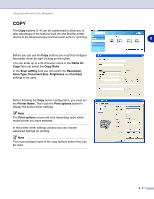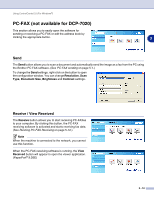Brother International DCP 7020 Software Users Manual - English - Page 50
CUSTOM SCAN, Scan to Image, Scan to OCR, to E-mail, Scan to File
 |
UPC - 012502612834
View all Brother International DCP 7020 manuals
Add to My Manuals
Save this manual to your list of manuals |
Page 50 highlights
Using ControlCenter2.0 (For Windows®) CUSTOM SCAN There are four buttons from which you can set your own preferences and configuration to fit your required usage for scanning. 3 To configure a button, right-click on the button, and the configuration window will appear. You have four function choices of scan action, Scan to Image, Scan to OCR, Scan to E-mail and Scan to File. Scan to Image: This setting allows you to scan a page directly into any graphic viewer/editor software. You can select any kind of image editor application you have installed on your computer as a destination application. Scan to OCR: Scanned documents will be converted to editable text files. If you have a third party OCR software package installed on your PC you can select it. You can also select the destination application for the editable text. Scan to E-mail: Scanned images will be attached to an E-mail message. You can choose which E-mail application to use if you have more than one installed on your system. You can also select the file type for the attachment and create a quick send list of E-mail addresses chosen from your default E-mail address book. Scan to File: This setting allows you to save a scanned image to any directory on a local or network hard disk. You can also select the file type to be used. 3 - 7