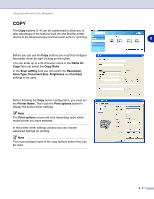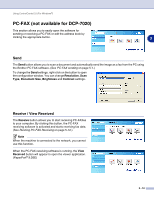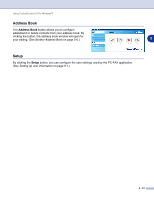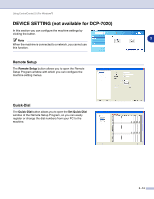Brother International DCP 7020 Software Users Manual - English - Page 52
Scan to E-mail:, Scan Action
 |
UPC - 012502612834
View all Brother International DCP 7020 manuals
Add to My Manuals
Save this manual to your list of manuals |
Page 52 highlights
Using ControlCenter2.0 (For Windows®) In the Settings tab You can select Target Application, File Type, OCR Software, Resolution, Scan Type, Document Size, Brightness and Contrast settings. 3 Scan to E-mail: In the General tab You can enter up to a 30 character name in the Name for Custom field. This name will appear as the button name. Select the type of scan from the Scan Action field. In the Settings tab You can select E-mail Application, File Type, Resolution, Scan Type, Document Size, Brightness and Contrast settings. 3 - 9

Using ControlCenter2.0 (For Windows
®
)
3 - 9
3
In the
Settings
tab
You can select
Target Application
,
File Type
,
OCR
Software
,
Resolution
,
Scan Type
,
Document Size
,
Brightness
and
Contrast
settings.
Scan to E-mail:
In the
General
tab
You can enter up to a 30 character name in the
Name for
Custom
field. This name will appear as the button name.
Select the type of scan from the
Scan Action
field.
In the
Settings
tab
You can select
E-mail Application
,
File Type
,
Resolution
,
Scan Type
,
Document Size
,
Brightness
and
Contrast
settings.