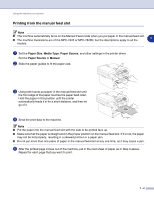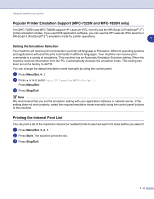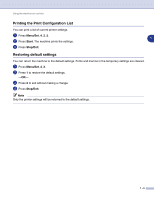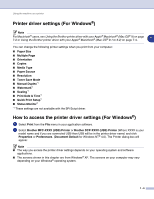Brother International DCP 7020 Software Users Manual - English - Page 12
Features in the PCL printer driver (For Windows®), Basic tab, Paper Size - driver windows 7
 |
UPC - 012502612834
View all Brother International DCP 7020 manuals
Add to My Manuals
Save this manual to your list of manuals |
Page 12 highlights
Using the machine as a printer Features in the PCL printer driver (For Windows®) Basic tab 1 1 2 3 4 1 Select the Paper Size, Multiple Page, Border Line (if any) and Orientation. 2 Select number of Copies and Media Type. 3 Select the Paper Source (First Page and Other Pages). 4 Click the OK button to apply your selected settings. To return to the default settings, click the Default button, then click the OK button. Paper Size From the drop-down box select the Paper Size you are using. Multiple Page The Multiple Page selection can reduce the image size of a page allowing multiple pages to be printed on one sheet of paper or enlarging the image size for printing one page on multiple sheets of paper. Ex. 4 in 1 Ex. 1 in 2 × 2 pages 1 - 7

Using the machine as a printer
1 - 7
1
Features in the PCL printer driver (For Windows
®
)
Basic tab
1
Select the
Paper Size
,
Multiple Page
,
Border Line
(if any) and
Orientation
.
2
Select number of
Copies
and
Media Type
.
3
Select the
Paper Source
(
First Page
and
Other Pages
).
4
Click the
OK
button to apply your selected settings.
To return to the default settings, click the
Default
button, then click the
OK
button.
Paper Size
From the drop-down box select the Paper Size you are using.
Multiple Page
The Multiple Page selection can reduce the image size of a page allowing multiple pages to be printed on
one sheet of paper or enlarging the image size for printing one page on multiple sheets of paper.
2
4
3
1
Ex. 4 in 1
Ex. 1 in 2
×
2 pages